Introduction
Printers play a crucial role in our day-to-day tasks, whether at home or in an office, and encountering a ‘printer offline’ status can disrupt productivity. It’s a common yet frustrating issue that leaves users scrambling for solutions. Understanding why this happens and how to fix it can save you time. This guide will take you through the reasons behind this problem, steps for diagnosis, remedies, and preventive tips. With this knowledge, you’ll be better equipped to deal with the ‘offline’ issue efficiently.
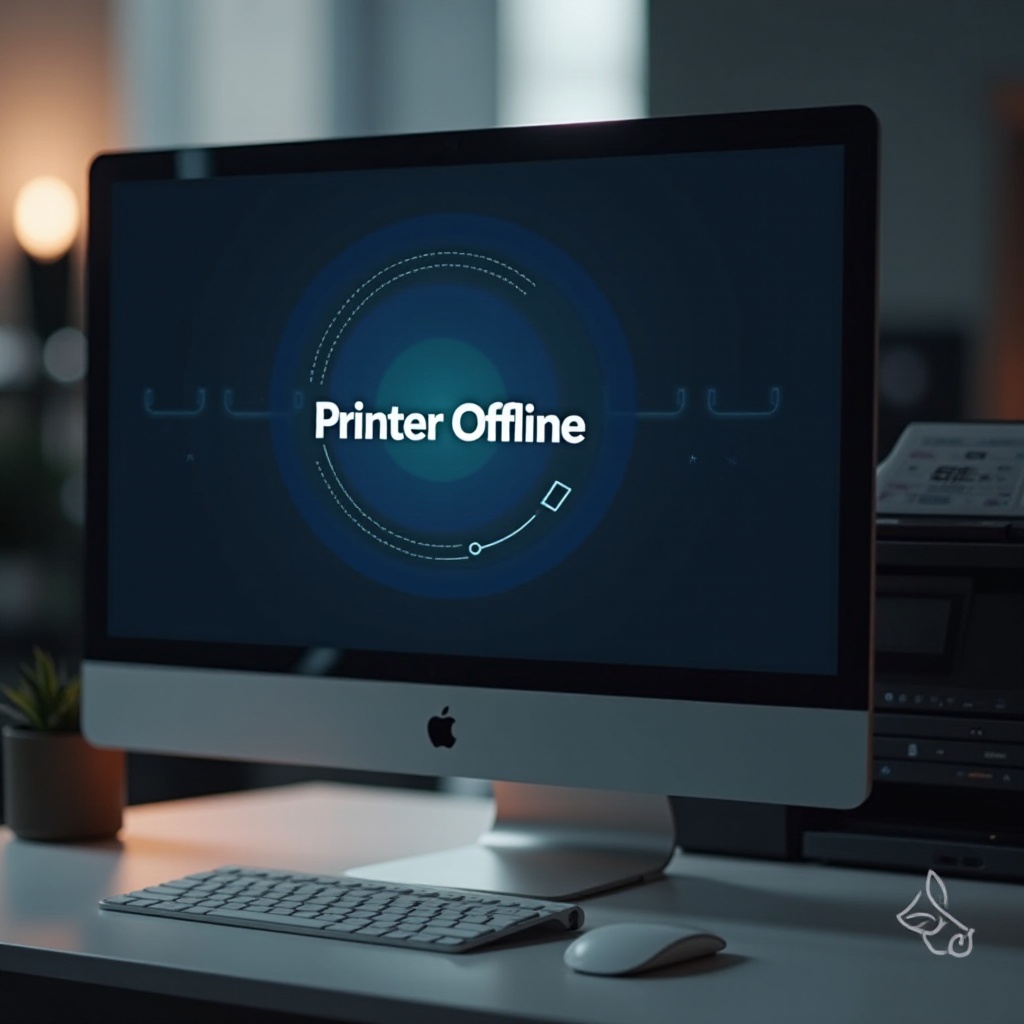
What Does ‘Printer Offline’ Mean?
Seeing a ‘printer offline’ message indicates that your computer is not able to communicate with the printer. This can result from various issues such as broken connections, network problems, or configuration errors. As the printer’s status goes offline, document printing halts, causing workflow disruptions. By comprehending the underlying causes, you can quickly address the issue and restore seamless printing operations.
Common Causes of ‘Printer Offline’ Status
Understanding the reasons behind your printer’s offline status can simplify finding the right solution. These causes often fall under connectivity issues, driver problems, or hardware malfunctions.
Connectivity Issues
-
Wired Connections: Ensure the USB cable is securely connected, as a loose cable can cause disconnection.
-
Wireless Connections: A weak Wi-Fi signal or improper network configuration can break the connection between your computer and printer.
Printer Driver Problems
-
Outdated Drivers: Drivers allow your computer and printer to communicate. Outdated drivers may interrupt this communication.
-
Incompatible Drivers: System updates can sometimes render drivers incompatible, leading to offline issues.
Hardware Malfunctions
-
Printer Blockages: Internal issues like paper jams can bring printing to a standstill.
-
Malfunctioning Components: Faulty components may prevent smooth operation and need prompt fixing.
With a clear understanding of these potential issues, you’re ready to diagnose the problem more effectively.
How to Diagnose ‘Printer Offline’ Problems
Identifying the cause of your printer’s offline status is critical. Begin by conducting these checks:
Checking Physical Connections
- Confirm all cables are firmly attached.
- Inspect for any visible damage in cables or ports.
Verifying Network Settings
- Ensure the printer connects to the correct Wi-Fi network.
- Validate your network router’s proper function.
Inspecting Printer and Computer Settings
- Ensure the printer is set as the default device.
- Check for stuck jobs in the printer queue.
Accurate diagnosis helps chart the path forward to restore your device’s functionality.
Solutions to Bring Your Printer Back Online
After diagnosing, it’s time to apply effective solutions to revert your printer to an online status:
Restarting Devices
-
Power Cycle: Turn off your printer and unplug it for 30 seconds before restarting. Repeat for the computer.
-
Reboot Router/Modem: Reset the network connection by restarting the router.
Reconfiguring Network Settings
-
Reconnect to Wi-Fi: Remove and re-add your printer on the network list.
-
Change IP Address Settings: Assign a static IP to improve connection reliability.
Updating or Reinstalling Drivers
-
Update: Download and install the latest drivers from the manufacturer’s website.
-
Reinstall: Remove current drivers and reinstall updated ones to fix corruption issues.
Applying these solutions should rectify the offline problem, but forward-looking preventative strategies can help sustain functionality.
Preventive Measures to Avoid ‘Printer Offline’ Issues
Proactive steps ensure smoother printing experiences and less frequent troubleshooting.
Regular Maintenance Tips
- Clean your printer and attend to paper jams regularly to ensure seamless operation.
Keeping Software Updated
- Stay updated with the latest drivers and software to maintain compatibility.
Ensuring Reliable Connectivity
- Position your printer closer to your router for improved wireless stability.

Conclusion
Printers marking themselves as ‘offline’ is a common annoyance. However, with proper understanding and timely intervention, these issues can be managed efficiently. By diagnosing the problem and applying the outlined solutions, you can restore printer functionality and avoid unnecessary downtime. Additionally, implementing maintenance practices helps ensure reliable performance, paving the way for hassle-free printing.

FAQs
Frequently Asked Questions
How can I prevent my printer from going offline?
Regular maintenance, updating software drivers, and ensuring secure physical and network connections can help prevent offline issues.
What if my printer is still offline after trying all solutions?
If your printer remains offline, consider consulting the manufacturer’s support or contacting professional tech support for assistance.
Do specific printer brands have unique offline solutions?
Yes, some brands may have unique troubleshooting steps or software utilities. It’s best to check the manufacturer’s guidelines for brand-specific issues.
