Introduction
Forgetting your Samsung phone’s PIN can be a stressful situation, leaving you locked out of your own device. Fortunately, there are several methods available to regain access without losing your data. This guide explores practical steps you can take using services provided by Samsung and Google, along with best practices to prevent future lockouts. By understanding how to navigate these options, you’ll be prepared to troubleshoot when you’re locked out.
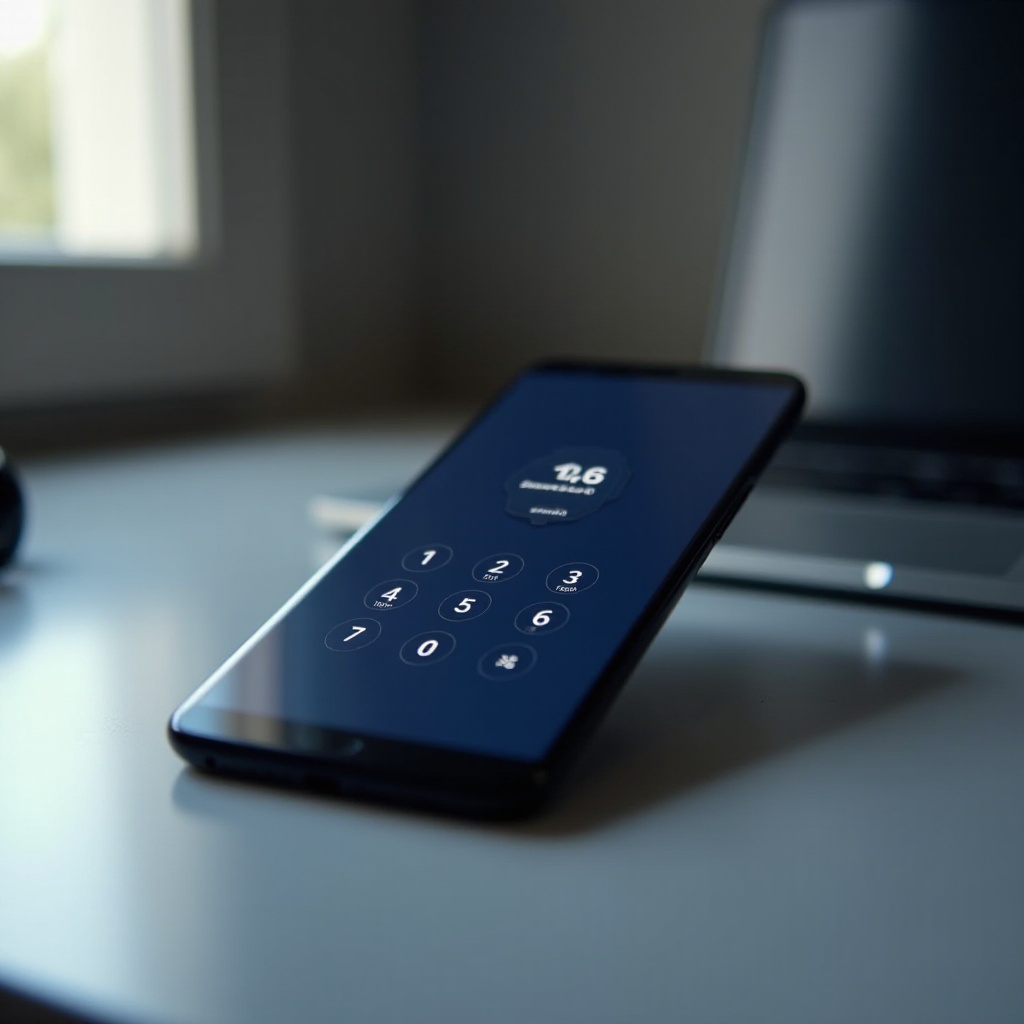
Understanding Samsung’s Security Features
Samsung phones are equipped with cutting-edge security measures to protect user data. In addition to PINs, you have options like biometric authentication—fingerprints and facial recognition. These layers of protection keep your information safe but can complicate matters when you forget your PIN. Understanding how these security features work will assist in selecting the best method to access your locked device. A comprehensive grasp of these options is essential for successful troubleshooting.
Initial Steps to Take When You Forget Your PIN
If you can’t remember your PIN, start with some initial steps. Stay calm and avoid multiple failed attempts, which might result in a longer lockout. Try to recall if your PIN is based on significant numbers, such as birthdays or anniversaries. If those fail, consider using Samsung’s online services or your Google account options. Having these initial procedures in your toolkit provides a foundation for resolving your predicament before advancing to more complicated solutions.
Method 1: Unlocking via Samsung Find My Mobile
Setting Up Find My Mobile
For Find My Mobile to function, it needs to have been set up prior to being locked out. This service requires a Samsung account and an active internet connection on your phone. Ensure that you’ve logged into your Samsung account during the initial device setup.
Step-by-Step Unlocking Process
- Visit the Find My Mobile website from another device.
- Enter your Samsung account details to log in.
- From the list of registered devices, choose the locked phone.
- Locate and select the ‘Unlock’ option in the right panel.
- Follow the prompts to bypass the PIN.
This method allows efficient and data-preserving access to your device, ensuring that your information remains intact.
Method 2: Using Google Account for Unlocking
Linking Google Account with Your Device
Linking your Google account is typically part of your Samsung phone’s initial setup process. Make sure that your phone is connected to the internet for this method to work.
Steps to Recover Your PIN
- Enter incorrect PINs multiple times on the lock screen until a ‘Forgot PIN?’ option appears.
- Tap the option and enter your Google account credentials.
- Once logged in, follow the on-screen instructions to reset your PIN.
Your Google account provides a straightforward and secure means of gaining back access to your phone.
Method 3: Performing a Factory Reset
Importance of Data Backup
Before executing a factory reset, prioritize backing up your critical data, as this method will erase all content on your device. Use cloud storage solutions like Google Drive or Samsung Cloud to ensure your contacts, photos, and other data are safe.
How to Execute a Factory Reset Safely
- Power down your Samsung phone.
- Hold down the ‘Volume Up’ and ‘Power’ buttons until the Samsung logo is visible.
- Use the volume buttons to navigate to ‘Wipe Data/Factory Reset.
- Press the ‘Power’ button to confirm and proceed with the reset.
Consider a factory reset as a last-resort option, utilized only when other methods do not succeed.
When to Contact Samsung Support
If your attempts at self-troubleshooting don’t work, contacting Samsung Support is a wise step. Their expertise can provide tailored solutions aligned with your specific phone model and current warranty terms. Engaging with support ensures that you explore all possible avenues to regain access with minimal complications.
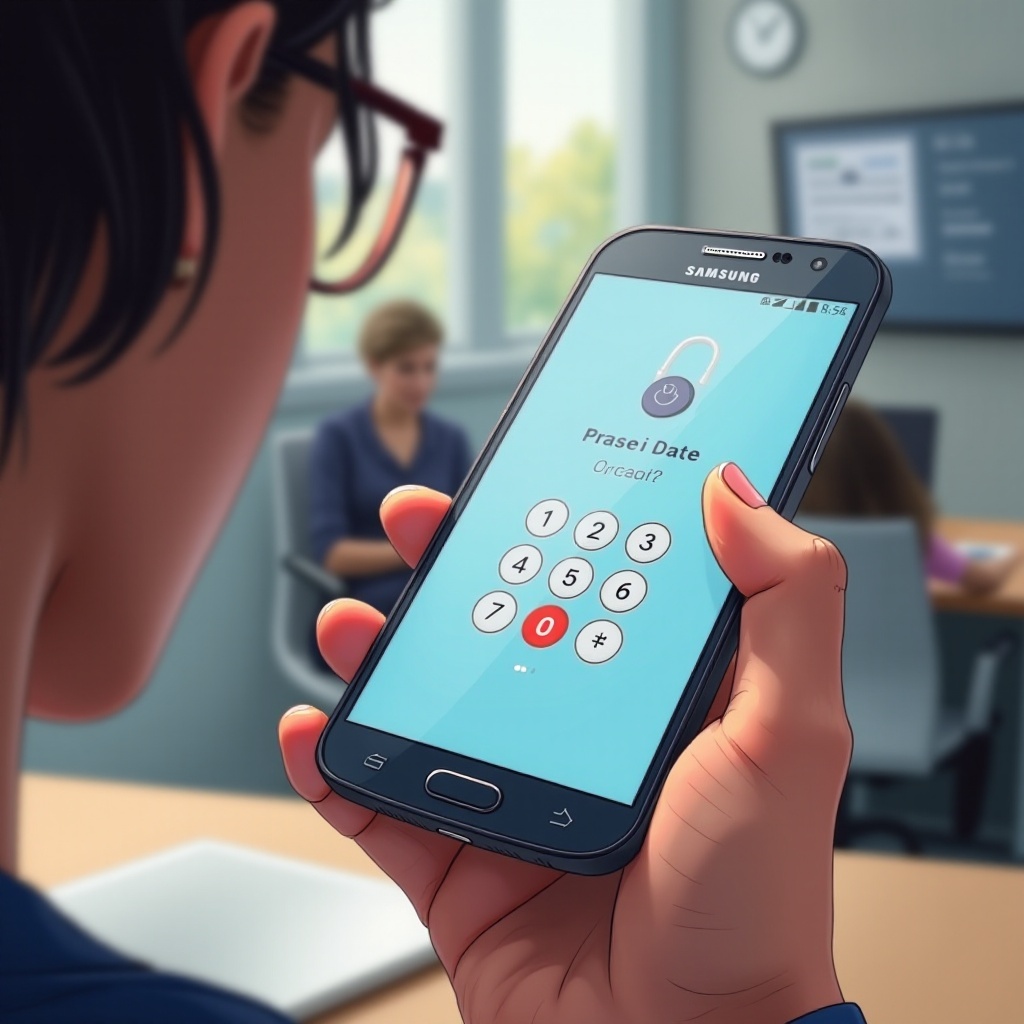
Tips for Preventing Future Lockouts
Alternative Security Options
Enable biometric authentication such as fingerprint recognition or facial recognition. These alternatives provide quick, secure access without relying solely on a PIN.
Best Practices for Remembering Your PIN
Create a memorable PIN based on personal experiences without over-complicating it. Regularly update your PIN to enhance security while maintaining easy access to the device.

Conclusion
Regaining access to your Samsung phone after forgetting your PIN is manageable through a combination of Samsung and Google services and last-resort methods like factory resets. By maintaining a secure setup and regular backups, you ensure seamless device access even in unforeseen situations.
Frequently Asked Questions
Can I unlock my Samsung phone without losing data?
Yes, using Samsung Find My Mobile or your Google account can help you unlock your phone without data loss.
How often should I change my phone’s PIN?
It’s recommended to change your PIN every few months to enhance security and prevent unauthorized access.
What should I do if I’ve tried all methods and still can’t access my phone?
If none of the methods work, contact Samsung Support for assistance. They can provide guidance or specific solutions to regain phone access.
