Introduction
Experiencing the Blue Screen of Death (BSOD) can be unsettling for any Windows user. Even Windows 11, with its enhanced features, isn’t exempt from these sudden errors. However, the key to effectively resolving BSOD issues lies in understanding how to access and analyze the Windows 11 blue screen log files. These logs hold critical insights that illuminate the causes behind system crashes, paving the way for effective troubleshooting and solutions.
By delving into these log files, both general users and IT professionals can pinpoint the factors leading to instability. This comprehensive guide aims to empower you with the knowledge to access, interpret, and ultimately resolve these issues, ensuring that your Windows 11 system maintains its stability and performance.
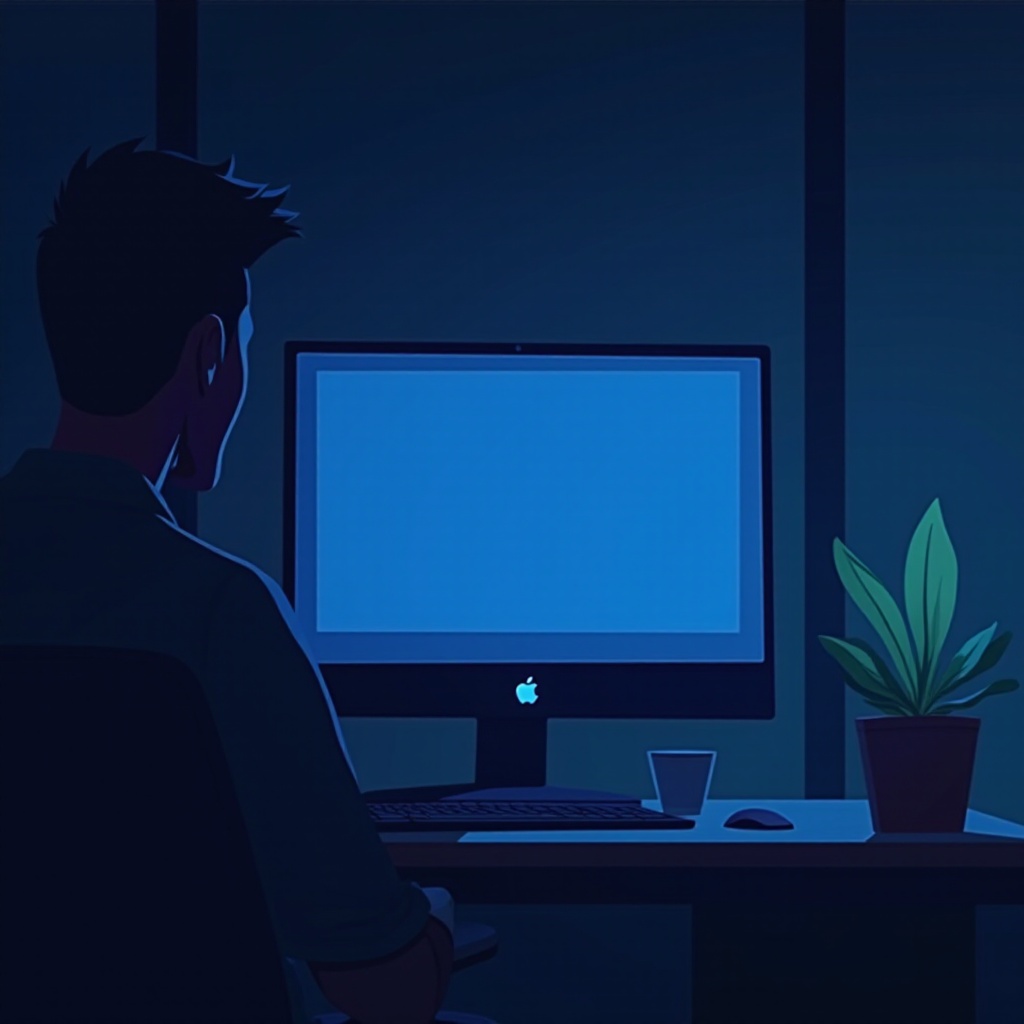
Understanding Blue Screen of Death in Windows 11
BSODs happen when Windows encounters irrecoverable errors, illustrated by a dreaded blue screen coupled with a stop error code, culminating in a system reboot. In Windows 11, BSODs often stem from hardware failures, incompatible drivers, or software conflicts.
Each BSOD incident results in a dump file in Windows 11, capturing pertinent information about the crash. Analyzing these dump files is instrumental in uncovering the core problems. Through understanding these logs, users can access opportunities to remedy underlying issues with targeted fixes.
Comprehending the triggers and context of each blue screen is critical, as these instances often provide unique data, necessitating a detailed error log analysis for comprehensive resolutions.

Accessing Windows 11 Blue Screen Logs
Locating Log Files
To delve into blue screen logs in Windows 11, finding the dump files is essential. Typically, these are saved in the C:\Windows\Minidump folder. The files generally start with “Mini” followed by a date, enabling easy identification of recent logs for specific analysis.
Ensure administrative permissions are present to access these files, as viewing might require them. If the directory appears vacant, enabling dump file creation through System Properties is recommended.
Using Inbuilt Tools
Windows 11 features built-in utilities such as Event Viewer and Reliability Monitor that facilitate access and review of system logs.
– Event Viewer: Accessible by searching “Event Viewer” in the Start menu, then navigate through Windows Logs > System to find error entries.
– Reliability Monitor: Found by searching “Reliability Monitor” in the Control Panel, it offers a timeline of system events, spotlighting errors and failures for additional insights.
These utilities not only provide log file visibility but also offer context regarding the events that precipitate BSODs.
Common Blue Screen Error Codes and Their Meanings
When BSODs occur, distinct error codes appear, affording initial clarity into the problem’s nature. Grasping these codes is pivotal for speedy diagnosis and resolution.
- CRITICAL_PROCESS_DIED: Signifies an unexpectedly halted Windows process, often due to malware or corrupt files.
- SYSTEM_THREAD_EXCEPTION_NOT_HANDLED: Points to driver issues, indicating potentially corrupt or outdated software.
- PAGE_FAULT_IN_NONPAGED_AREA: Arises when Windows attempts to access unavailable memory, usually signaling hardware issues or corrupt system files.
- IRQL_NOT_LESS_OR_EQUAL: Usually related to memory issues, denoting RAM problems or driver conflicts.
Each code directs users along different troubleshooting paths, guiding the focus toward legitimate sources of the problem.
Tools and Techniques for Log Analysis
Recommended Software
Multiple third-party tools aid in BSOD log analysis, providing intuitive interfaces for enhanced comprehension.
- BlueScreenView: Displays the contents of minidump files in a user-friendly format.
- WhoCrashed: Offers detailed analyses, explaining potential crash causes.
- WinDbg: A Microsoft tool that necessitates technical expertise but presents in-depth debugging capabilities.
Interpreting Log Data
While interpreting log data, seek patterns or pivotal errors connecting successive blue screen episodes. Acquainting oneself with standard keywords and phrasing is crucial through documentation.
Scrutinizing logs involves detecting these patterns and messages to deduce specific causes. Pay close attention to driver updates and recent software installations, as these often prominently feature in logs, serving as reliable indicators of root issues.
Troubleshooting and Fixing Blue Screen Issues
Basic Troubleshooting Steps
- System Reboot: Restarting can often clear transient glitches.
- Remove External Devices: Disconnect surplus hardware to eliminate potential device clashes.
- Update Drivers: Ensure drivers are up-to-date via Windows Update or the manufacturer’s site.
- Run Antivirus Software: Repel and remove malicious software, a frequent error culprit.
Advanced Fixes for Persistent Errors
- System Restore: Revert Windows to an earlier point before errors emerged.
- Check Disk Utility: Use
chkdsk /f /rfor scanning and remedying drive errors. - Memory Diagnostic Tools: Employ
mdsched.exeto inspect RAM for defects. - Driver Rollback: Reverse recent driver updates if issues appeared soon after installation.
These strategies span from basic to more elaborate solutions, offering expansive coverage for error elimination.
Preventive Measures for Avoiding Future Blue Screens
Consider these preventative steps to diminish recurrent blue screen instances:
– Regular Updates: Continuously update Windows and drivers.
– Routine Hardware Checks: Verify the functionality and compatibility of all hardware components.
– Disk Cleanups: Periodically use cleanup tools to eradicate unnecessary files, thus optimizing system operations.
– Create Backups: Regularly backup vital data to avert loss due to prospective system volatility.

Conclusion
Gaining an understanding and resolving Windows 11 blue screen logs is critical for a stable operating system. By meticulously analyzing these logs and applying effective troubleshooting measures, users can efficiently address errors and shield their systems from future disturbances. Armed with suitable tools and know-how, mastering these logs is straightforward.
Frequently Asked Questions
How can I find the blue screen log files in Windows 11?
Log files are located in `C:\Windows\Minidump`. Ensure you have the necessary permissions to access this directory.
What software can help analyze blue screen logs effectively?
BlueScreenView and WhoCrashed are excellent tools for beginners, while WinDbg is suitable for advanced users.
How do I prevent blue screen errors in Windows 11?
Regular updates, hardware checks, and routine disk cleanups help avert blue screen errors and ensure system stability.
