Introduction
The functionality of copy-paste is vital to enhance productivity when using any Windows operating system. However, when faced with copy-paste issues in Windows 11, users can experience significant disruptions in their workflow. These issues often arise from software glitches, system updates, or configuration errors. Understanding and resolving these challenges is essential for maintaining an efficient and seamless Windows 11 experience. This guide provides a comprehensive overview of common causes, troubleshooting steps, advanced strategies, and preventative measures to improve your Windows 11 experience.

Common Causes of Copy-Paste Problems in Windows 11
Various factors can trigger copy-paste problems in Windows 11. System instability and software glitches often occur following the installation of new applications or after system updates. Additionally, third-party applications may inadvertently interfere with clipboard functionality, causing unexpected behaviors. Outdated or corrupted system drivers could also result in copy-paste malfunctions due to their crucial role in communication between the operating system and hardware.
Further issues can arise from memory overload on the clipboard, especially when overloaded with numerous items. Certain Windows settings might also inadvertently block or alter clipboard operations. Understanding these causes is key to identifying and fixing the core problem, leading to a more informed selection of solutions.
Basic Troubleshooting Steps
Resolving simple copy-paste problems often begins with basic troubleshooting steps.
Restart Windows Explorer
- Press
Ctrl + Shift + Escto open Task Manager. - Locate ‘Windows Explorer’ within the running applications.
- Right-click on ‘Windows Explorer’ and select ‘Restart.
Refreshing Windows Explorer can resolve temporary glitches in the user interface affecting the clipboard.
Check for Windows Updates
- Navigate to
Settings > Update & Security > Windows Update. - Select ‘Check for updates’ to ensure your system is up-to-date.
Keeping Windows 11 updated helps in rectifying known bugs and improving system functionality, which could resolve clipboard issues.
Enable Clipboard History
- Open
Settings > System > Clipboard. - Enable ‘Clipboard history’.
Activating clipboard history enhances your copy-paste capabilities by maintaining a list of copied items, making it easier to manage and paste content.
Advanced Troubleshooting Techniques
If basic troubleshooting steps do not work, look into more advanced approaches.
Run SFC and DISM Tools
- Launch Command Prompt as an administrator.
- Enter
sfc /scannow, then press Enter and wait for the process to complete. - For DISM, type
DISM /Online /Cleanup-Image /RestoreHealthand press Enter.
These tools help in repairing corrupted system files that may be affecting clipboard operations.
Update or Reinstall Drivers
- Open
Device Manager. - Right-click on devices that might have outdated drivers and choose ‘Update driver’.
Ensuring that drivers are up-to-date enhances compatibility, minimizing hardware-related issues that impact copy-paste functions.
Address Third-Party Software Conflicts
- Identify recently installed applications or extensions that might interfere with clipboard functions.
- Temporarily disable or uninstall suspicious software to determine if it resolves the issue.
Mitigating software conflicts can remove external factors that disrupt the clipboard’s performance.
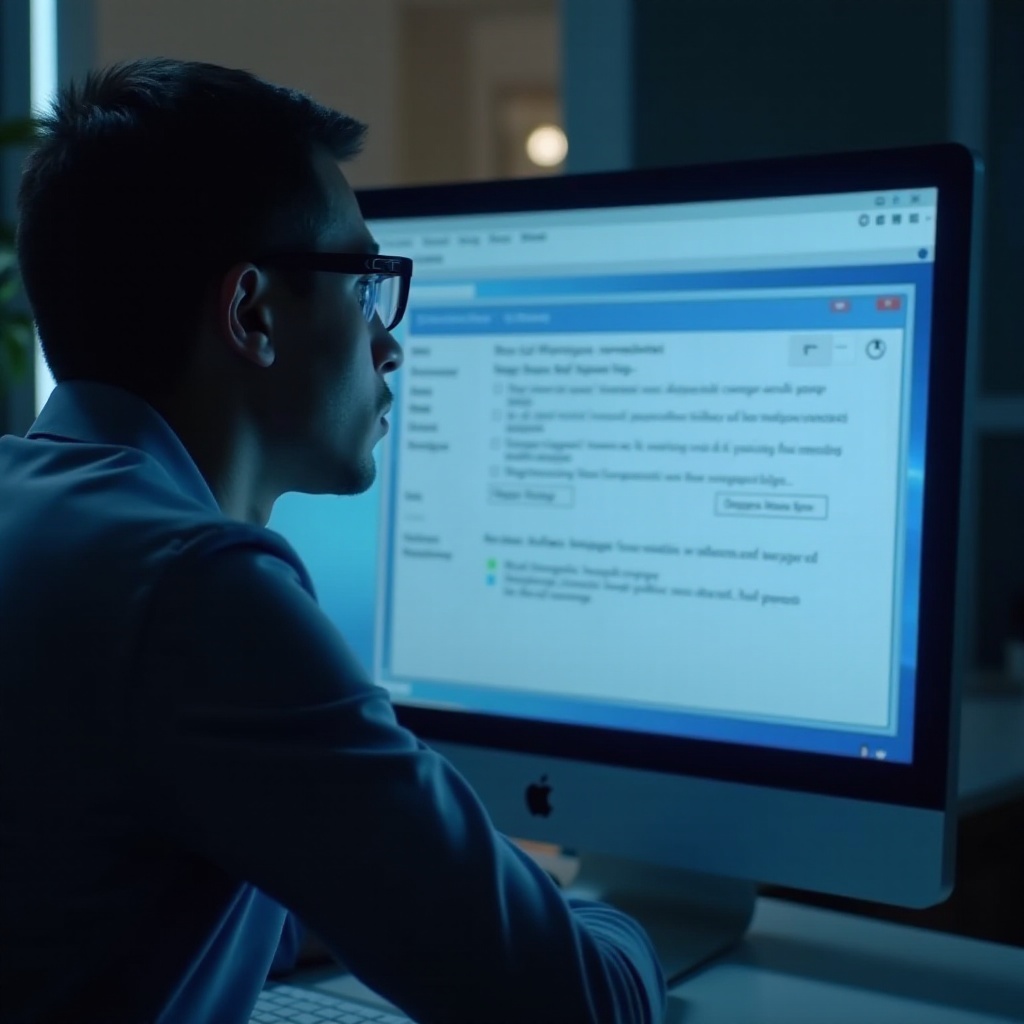
Utilizing Third-Party Clipboard Managers
Enhance your clipboard experience on Windows 11 by using third-party clipboard managers.
Benefits of Clipboard Managers
These tools help store multiple copied items, organize clipboards, and introduce advanced functionalities like cross-device synchronization.
Recommended Tools
- ClipClip: Offers advanced editing capabilities.
- Ditto: A straightforward extension that enhances the basic clipboard.
- ClipboardFusion: Provides robust scripting tools for power users.
These managers not only extend standard clipboard features but also provide users with greater functionality and control.
Preventative Measures for Future Clipboard Stability
Maintaining clipboard functionality requires taking proactive measures.
Regular System Updates
Consistently updating your system ensures it receives the latest fixes and enhancements, preventing clipboard issues before they occur.
Optimized System Resource Management
Prevent memory overload by closing unnecessary applications, helping ensure the clipboard functions swiftly and consistently, contributing to a stable Windows 11 environment.
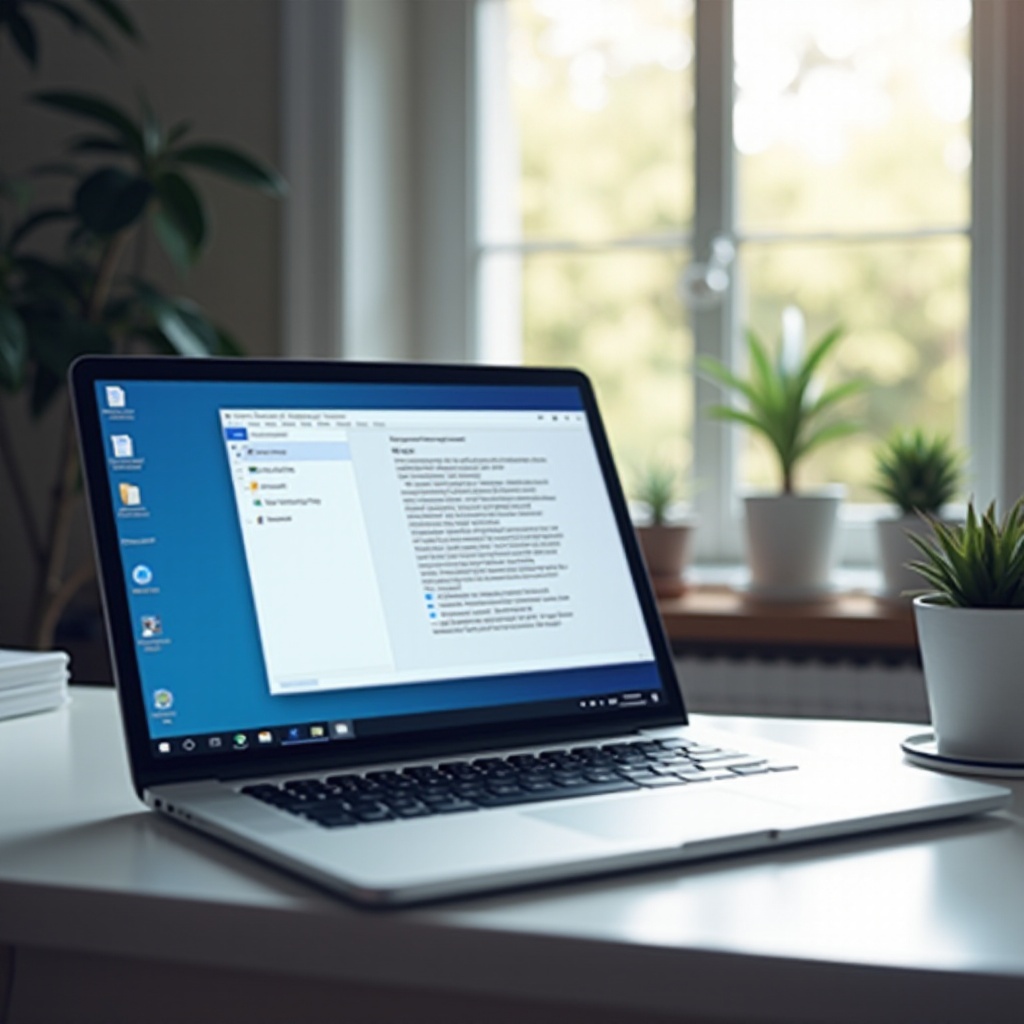
Conclusion
Copy-paste issues on Windows 11 can undermine productivity significantly. Understanding the reasons behind these problems and following appropriate troubleshooting steps enables users to resolve them effectively. Employing advanced techniques, third-party tools, and preventative measures fortifies the system against future disruptions, providing a capable and reliable user experience. A stable clipboard is integral to maintaining productivity, and with these solutions, users can confidently manage their workflows and systems.
Frequently Asked Questions
Why is my copy-paste not working on Windows 11?
Copy-paste issues might stem from software glitches, outdated drivers, or third-party software conflicts. Restart Windows Explorer, check for system updates, and verify clipboard settings to resolve the issue.
How can I troubleshoot Windows 11 clipboard issues quickly?
Start by restarting Windows Explorer and enabling clipboard history. Ensure Windows 11 is updated and check for any conflicting software. For persistent issues, use SFC and DISM tools or update drivers.
Are there any reliable third-party clipboard managers for Windows 11?
Yes, tools like ClipClip, Ditto, and ClipboardFusion offer enhanced clipboard functionalities and can improve the user experience on Windows 11.
