Introduction
Finding the exact location of a file on Windows 11 can save you time and help manage your digital workspace more efficiently. Whether you are looking to organize your folders, troubleshoot software issues, or back up essential data, knowing how to access file locations is crucial. This guide will walk you through multiple methods, ensuring you can always find what you’re looking for while improving your file management skills.

Why Knowing File Locations Matters
Understanding where files reside on your computer enhances your ability to organize and manage digital assets effectively. It helps in troubleshooting, especially when dealing with software errors or system alerts that require finding specific files. Knowing the exact path of a file is vital for advanced tasks like scripting, where specifying precise file locations is often necessary. Beyond these practical aspects, it also ensures you are able to back up or transfer the correct files without duplication or error.
Recognizing the importance of knowing file locations lays the foundation for mastering the various methods Windows 11 offers for accessing them, leading to a more structured digital environment.
Methods to Open File Location on Windows 11
Several methods exist to track down a file’s location on your computer. Each offers unique advantages, allowing you to select the best approach based on your current context and Windows proficiency. Let’s explore these methods with detailed instructions.
Method 1: Using File Explorer
File Explorer is the cornerstone of Windows navigation, making it the most straightforward way to open a file’s location.
-
Open File Explorer by clicking the folder icon on your taskbar.
-
Navigate to the file whose location you want to find.
-
Right-click the file and select ‘Properties’ from the context menu.
-
In the Properties window, look for the ‘Location’ field in the General tab. This field displays the file’s directory.
-
You can also click ‘Open File Location’ to be taken directly to the file’s folder.
These steps highlight File Explorer’s effectiveness in quickly accessing file directories. This method is particularly beneficial for individuals who frequently organize files and require a precise understanding of their storage hierarchy.
Method 2: Using the Start Menu Search
The Start Menu’s search function offers a fast way to open file locations directly from your desktop.
-
Click the Start button or press the Windows key to bring up the Start Menu.
-
Type the name of the file in the search bar.
-
In the search results, right-click the file and select ‘Open file location.
This method ensures you can locate and open file locations without navigating through folders manually, saving time and effort.
Method 3: Using Task Manager
Task Manager is not just for monitoring performance; it also lets you find the location of running files quickly.
-
Press Ctrl + Shift + Esc to open Task Manager or right-click the taskbar and select ‘Task Manager.
-
In Task Manager, locate the application related to the file.
-
Right-click on the application and choose ‘Open file location.
Task Manager is particularly useful when you need to identify the location of executables or files linked with running applications, offering a direct route to these path details.
Method 4: Using Command Prompt
For users comfortable with command-line interfaces, Command Prompt offers a powerful way to find file locations.
-
Open Command Prompt by typing ‘cmd’ in the Start Menu and pressing Enter.
-
Once opened, use the ‘cd’ command to navigate to the directory where you assume or know the file might be.
-
Type ‘dir’ followed by the file name, or a part of it, and use wildcards if necessary, e.g., ‘dir filename. /s.
-
Command Prompt will display all instances of the file with their respective paths.
This method is ideal for more advanced users who need to locate files as part of a batch operation or script-creating process.
Understanding these methods in depth prepares you for any potential challenges or advanced tasks that Windows 11 file management might present.
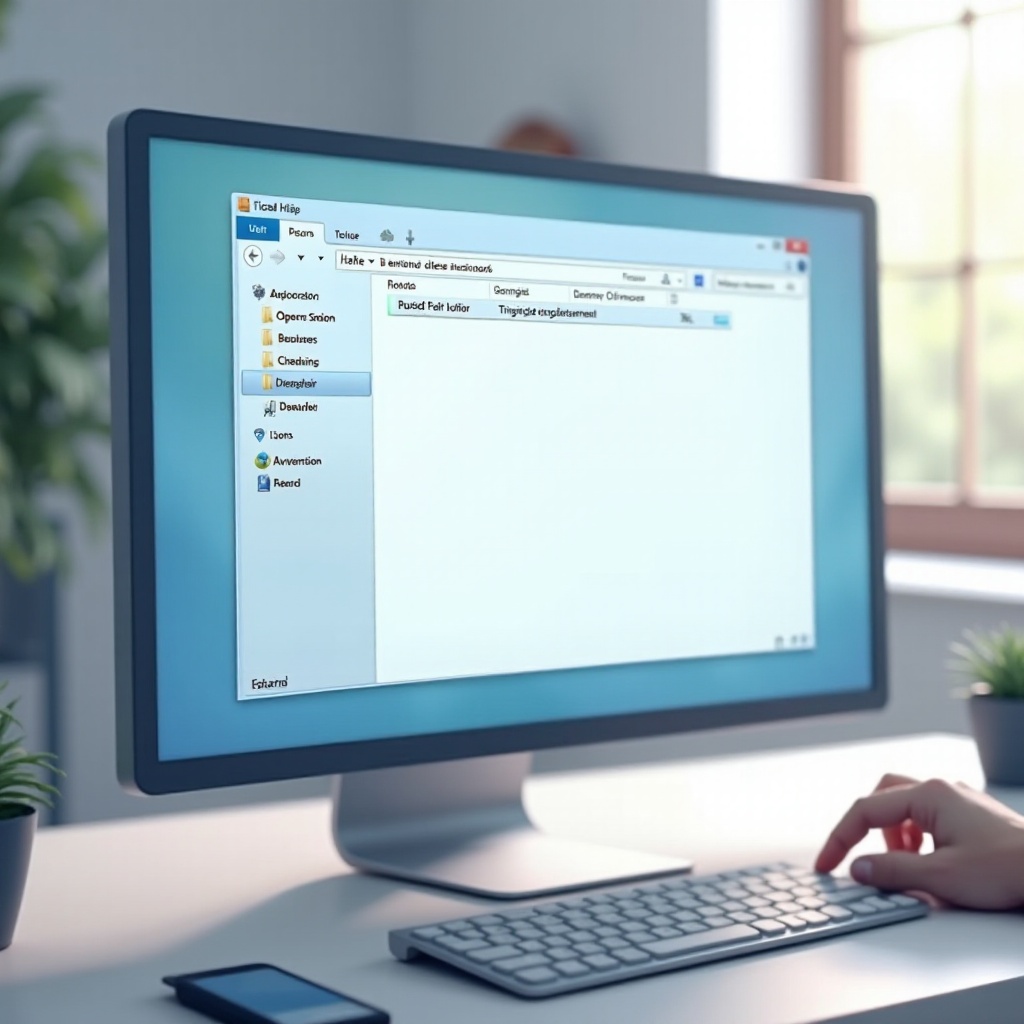
Troubleshooting Common Issues
Using these methods, you may occasionally encounter some routine problems. Sometimes a file might not appear in the search results. This usually stems from the file being hidden or residing in a system-protected directory. You might need to adjust your search settings or file properties to reveal hidden files. Additionally, ensure that indexing options are configured correctly for the search function to work optimally. In cases where system permissions restrict file access, administrative privileges might be necessary to proceed.
Being aware of these potential issues ensures that even when faced with obstacles, you remain equipped to handle them with confidence, maintaining uninterrupted workflow and organization.

Conclusion
Locating files quickly can significantly streamline your workflow and enhance system management capabilities. By mastering these techniques, you’ll be well-equipped to handle tasks requiring precise file control, whether for routine organization, troubleshooting, or administrative duties. Windows 11 makes it easy through its varied and accessible options, ensuring that managing your digital workspace becomes an efficient and stress-free experience.
With these skills, you’ll find that handling files across Windows 11 becomes an intuitive and rewarding task.
Frequently Asked Questions
How can I open a file location if I do not have administrator rights?
Without admin rights, you can still open file locations as long as the file isn’t system-protected. Right-click and select ‘Open file location’ through any of the explorer methods, and it should work seamlessly.
What should I do if I cannot find a file using the search function?
Ensure that the file is not hidden under folder options and verify that your search settings include non-indexed locations. Updating Windows Indexing Options might also help if search results are lacking.
Are there any shortcuts to access file locations quickly in Windows 11?
Yes, shortcuts like using the ‘Windows + E’ key combination open File Explorer directly, and ‘Windows + S’ quickly pulls up the search function, easing the process of locating files.
