Introduction
QR codes are ubiquitous in our digital world, serving as handy shortcuts to websites, apps, and other online services. While they are commonly scanned using smartphones, there may be instances where you need to open a QR code on your computer. Whether you want to access the content quickly or find your phone unavailable, knowing the methods and tools for this task can be incredibly helpful. This comprehensive guide will walk you through various techniques to open a QR code on a computer effortlessly.
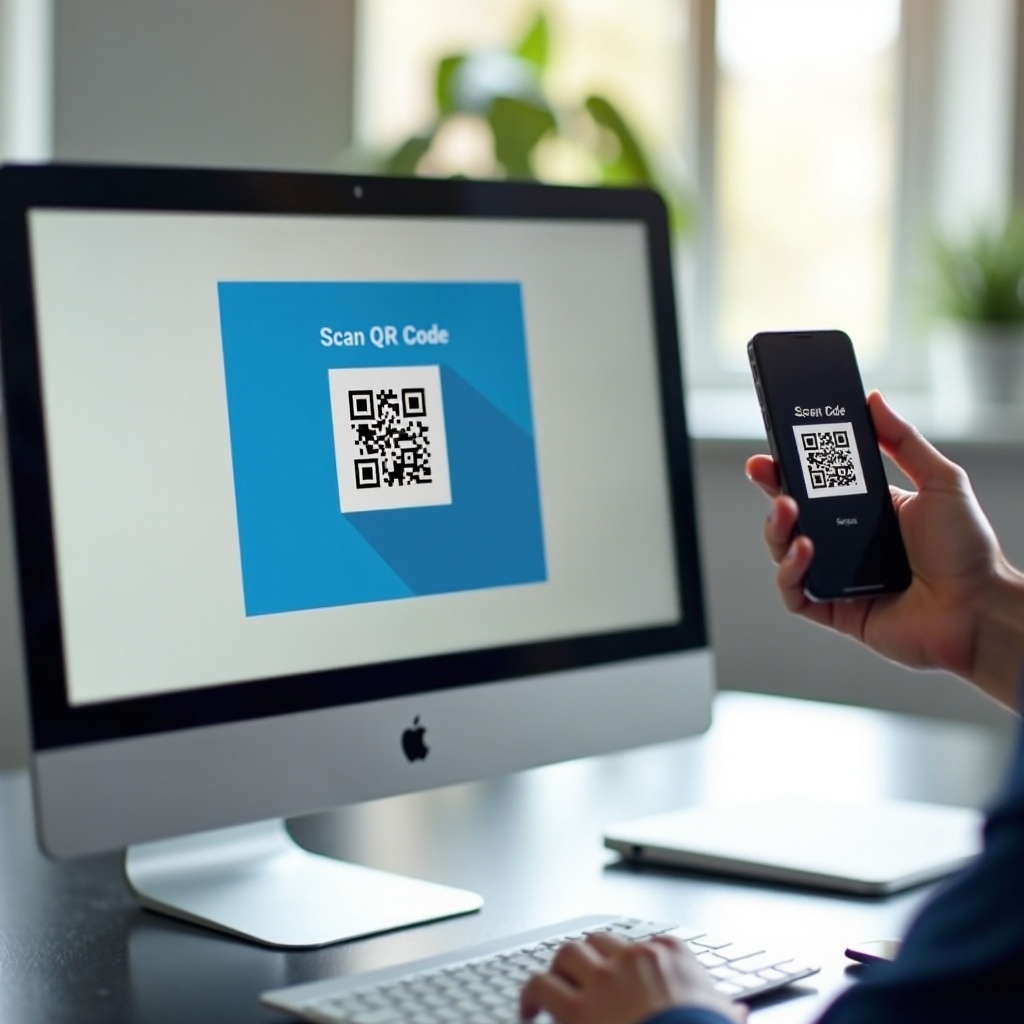
Understanding QR Codes
QR codes, or Quick Response codes, are two-dimensional barcodes that can store data accessible via scanning. Initially developed for the automotive industry, they have now transcended into various sectors including retail, marketing, and online services. They enable users to quickly reach URLs, download apps, or access information with a single scan. Knowing what a QR code is and how it functions is the first step in understanding how to interact with it on your computer.
QR codes store data in a grid of black and white squares, and they can be read using cameras or scanners equipped with QR code-reading software. When you scan a QR code, the encoded data is retrieved and processed to perform the desired action, such as opening a web page.
Methods to Open QR Codes on Your Computer
Several methods can help you open QR codes on your computer, each suited for different scenarios. Let’s explore these methods in greater detail.
Using a Built-In Camera to Scan QR Codes
Many modern computers come with built-in cameras that can scan QR codes. This method is quick and generally requires no additional software.
Online QR Code Readers
For those without a camera or who prefer not to use one, online QR code readers offer a practical alternative. You upload an image of the QR code and receive the encoded information.
Using Software to Open QR Codes
Dedicated QR code reading software provides comprehensive features and is often the preferred method for frequent users. These applications ensure you can quickly scan and store QR codes.
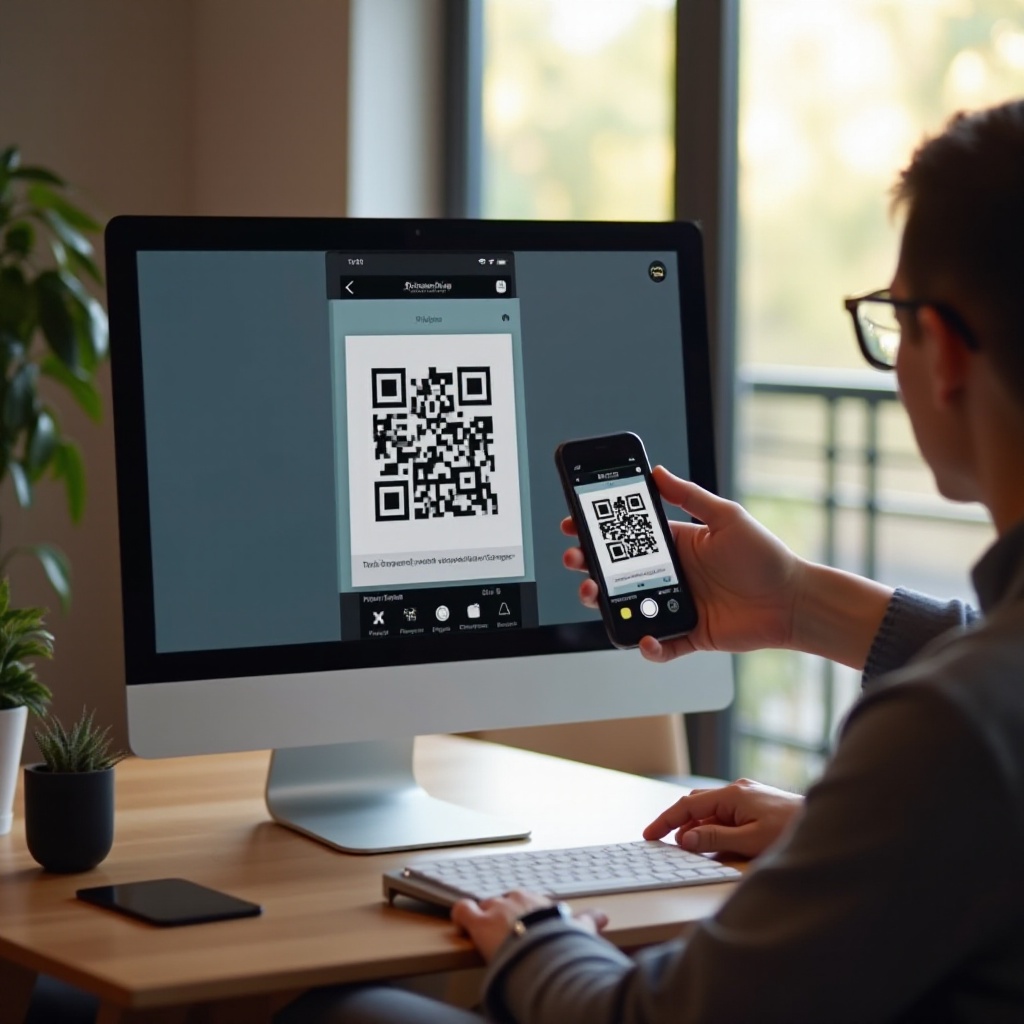
Detailed Steps for Using Built-In Camera
Using your computer’s built-in camera is one of the most straightforward approaches to open a QR code. Below are the instructions for both MacOS and Windows systems.
MacOS Instructions
- Open the ‘Photo Booth’ application from the Applications folder.
- Position the QR code within the viewfinder frame of the camera.
- Once the QR code is detected, click on the code within the camera view.
- A notification will appear with the URL or information embedded in the QR code.
Windows Instructions
- Launch the ‘Camera’ app from the Start menu.
- Place the QR code in front of the webcam.
- The camera app will automatically detect and highlight the QR code.
- Click the prompt that appears to access the URL or information.
Best Online QR Code Readers
If your computer lacks a camera, or you prefer not to use it, online QR code readers are a suitable alternative. These platforms let you upload an image of the QR code for reading.
Recommended Websites
- QRStuff.com: Upload an image file and quickly decode the QR code.
- ZXing Decoder Online: This tool provides advanced options and is great for analyzing different types of QR codes.
- QRCode Monkey: Offers a straightforward, drag-and-drop interface and instant results.
Step-by-Step Guide
- Go to one of the recommended QR code reader websites.
- Upload the image of the QR code by clicking on the upload button.
- The website will then process the image and display the decoded information, often as a URL or text.
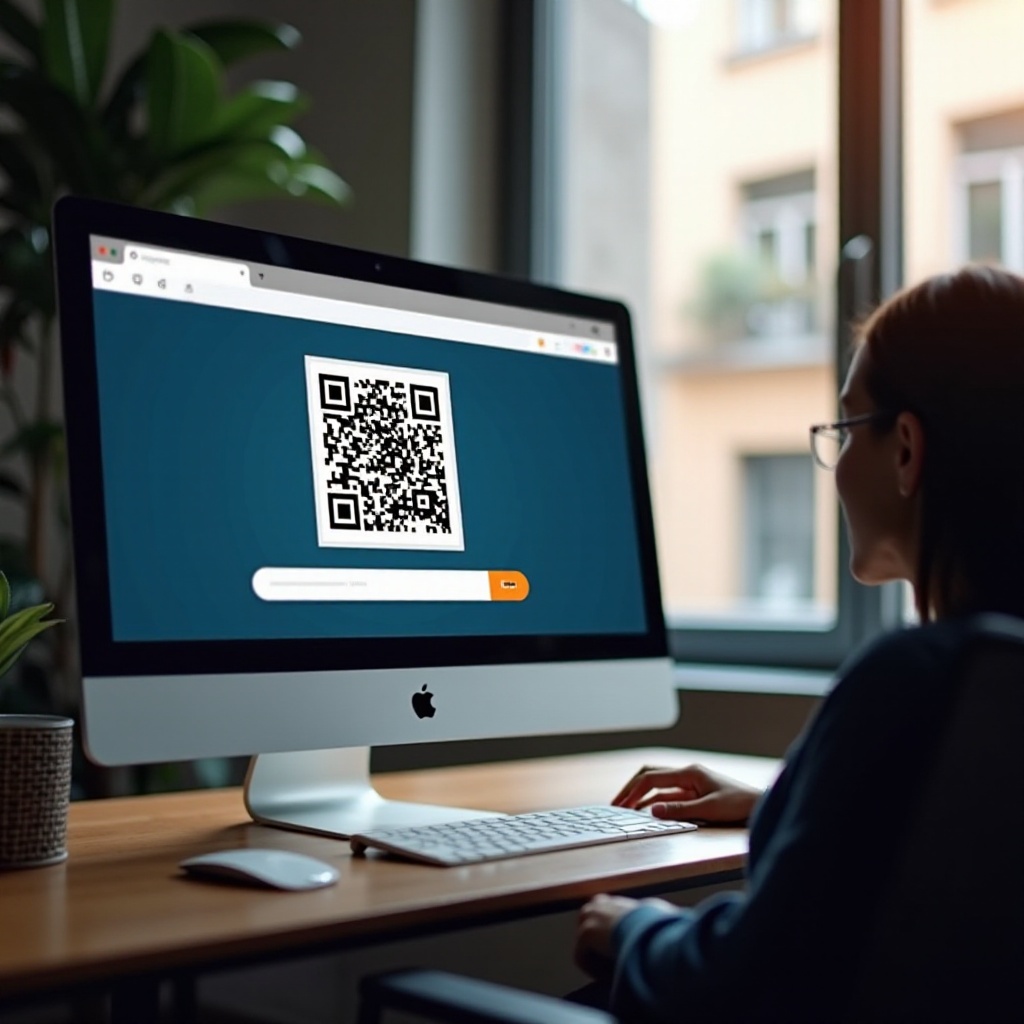
Top Software for QR Codes
For regular users, QR code reading software provides greater flexibility and advanced features. Here are some of the best options available:
QR Code for Windows 10
- Installation: Download from the Microsoft Store.
- Features: Simple interface, allows you to scan using both camera and image files.
QR Journal for Mac
- Installation: Download from the Mac App Store.
- Features: Reads QR codes from the built-in camera and allows you to manage scanned codes easily.
Other Notable Software
- CodeTwo QR Code Desktop Reader: Compatible with Windows, offers scanning of QR codes in images and screenshots.
- Barcode Scanner by ShopSavvy: Available for both Windows and Mac, integrates well with other applications for a seamless experience.
Troubleshooting Common Issues
Even with the best methods, you might encounter some common issues when opening QR codes on your computer. Here’s how to troubleshoot:
- QR Code Not Detected: Ensure the QR code is well-lit and clear. Adjust the camera or scanning distance.
- Blurry Images: Use higher quality images for uploading to an online reader.
- Software Compatibility: Check that your QR code software is up-to-date and compatible with your operating system.
Conclusion
Opening a QR code on a computer is straightforward with the right methods. Whether you use a built-in camera, online reader, or dedicated software, each approach has its advantages. By understanding these options, you can quickly access the information embedded in QR codes without any hassle.
Frequently Asked Questions
What if my computer doesn’t have a built-in camera?
You can use external webcams or opt for online QR code readers to upload images of QR codes for processing.
Are online QR code readers safe?
Most reputable online QR code readers are safe, but it’s essential to use trusted platforms to avoid any security risks.
Can I create my own QR code on a computer?
Yes, several online tools and software allow you to create your own QR codes easily. Tools like QRCode Monkey and QRStuff.com offer extensive customization options.
