Introduction
Understanding how to find the MAC address on your laptop is imperative for maintaining robust network security and resolving connectivity concerns. This unique hardware identifier acts as a critical asset for network administrators, aiding them in managing access and ensuring safety protocols. Whether utilizing Windows, macOS, or Linux, uncovering this address can streamline network troubleshooting and bolster digital protection.
The MAC address, or Media Access Control address, serves as a permanent identification code assigned to your network interface card (NIC). Its role in establishing secure communication within network segments cannot be overstated. Despite seeming complex, obtaining your MAC address is straightforward once you know the process. This comprehensive guide elucidates different methods to retrieve this essential information across various operating systems.
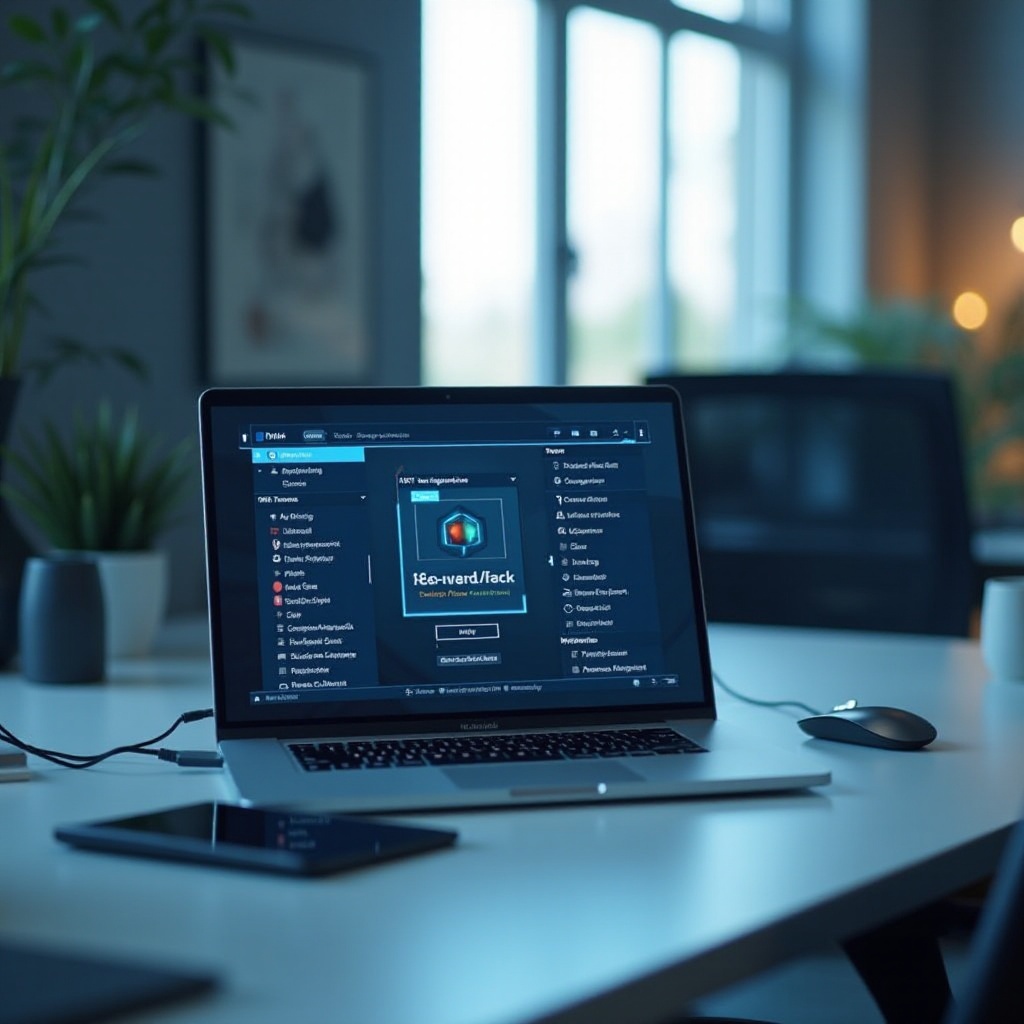
Insight into MAC Addresses
A MAC address, analogous to a residential address, acts as a unique identifier within a network. Composed of 48 bits, it is presented as twelve hexadecimal digits. Every networked device possesses its distinct MAC address, essential for system efficiency and accurate data delivery. These addresses, embedded in networking hardware by manufacturers, are indispensable in filtering devices, configuring routers, and targeting data packets to appropriate destinations.
Understanding MAC addresses gives insight into device communication within a network. It aids in efficient network troubleshooting and management by providing information about the device’s manufacturer and model. With this foundational understanding, it’s easier to navigate the technical landscape of network operations on different operating systems.
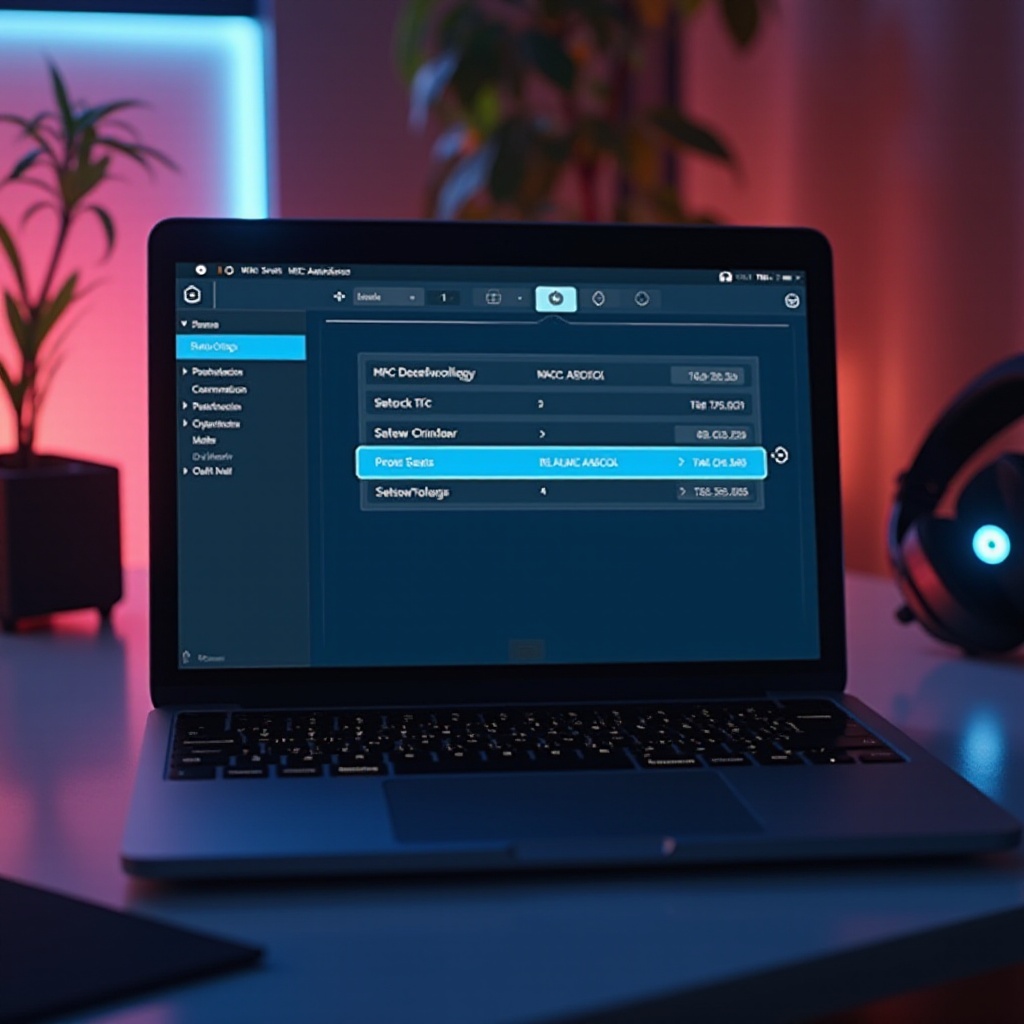
Retrieving the MAC Address on Windows Laptops
Using Command Prompt
- Click the ‘Start’ menu and type ‘cmd.
- Open ‘Command Prompt’ from the results.
- Enter
ipconfig /alland hit Enter. - The MAC address is listed as the ‘Physical Address.
Through Network and Internet Settings
- Access ‘Settings’ via the Start menu’s gear icon.
- Select ‘Network & Internet.
- Navigate to ‘Status’ and then ‘Network and Sharing Center.
- Click your connection, followed by ‘Details,’ to find the ‘Physical Address.
Utilizing Windows Settings App
- Open ‘Settings’ from the Start menu.
- Choose ‘Network & Internet.
- Click on ‘Wi-Fi’ or ‘Ethernet,’ based on your active connection.
- The MAC address will be under ‘Properties’ as ‘Physical address (MAC).
With several user-friendly methods, Windows easily reveals your laptop’s MAC address. Likewise, macOS users can effortlessly access this information through a straightforward approach.
Locating the MAC Address on macOS Laptops
Via System Preferences
- Click the Apple menu and choose ‘System Preferences.
- Select ‘Network.
- Highlight your current network from the sidebar.
- Click ‘Advanced’; your MAC address will be under the ‘Hardware’ tab.
Using Terminal
- Open ‘Terminal’ via the ‘Utilities’ folder within ‘Applications.
- Type
networksetup -listallhardwareportsand press Enter. - Identify your network type and check the ‘Ethernet Address’ for your MAC.
macOS facilitates both graphical and command-line methods to uncover the MAC address, accommodating all user preferences. Transitioning to Linux systems, users have equally seamless alternatives.
Discovering the MAC Address on Linux Laptops
Using Terminal
- Launch a terminal window.
- Type
ifconfigorip addr showand press Enter. - Locate your network interface (e.g., eth0, wlan0) and read the MAC labeled as ‘ether.
Accessing System Settings (GNOME)
- Click the network icon in the top-right corner.
- Choose ‘Settings.
- Select your network connection.
- Find the MAC address under ‘Details.
Linux offers intuitive ways to find MAC addresses, particularly through terminal operations, supporting a wide range of network configuration tasks.
Why Finding Your MAC Address is Essential
Knowing your laptop’s MAC address proves valuable for several purposes:
- Network Security: Restrict usage to specified devices, enhancing safety.
- Troubleshooting: Quickly identify devices responsible for connectivity issues.
- Device Identification: Easily locate and manage devices within a network.
By grasping the relevance of your MAC address, both network administrators and end-users can effectively safeguard and manage their digital environments.
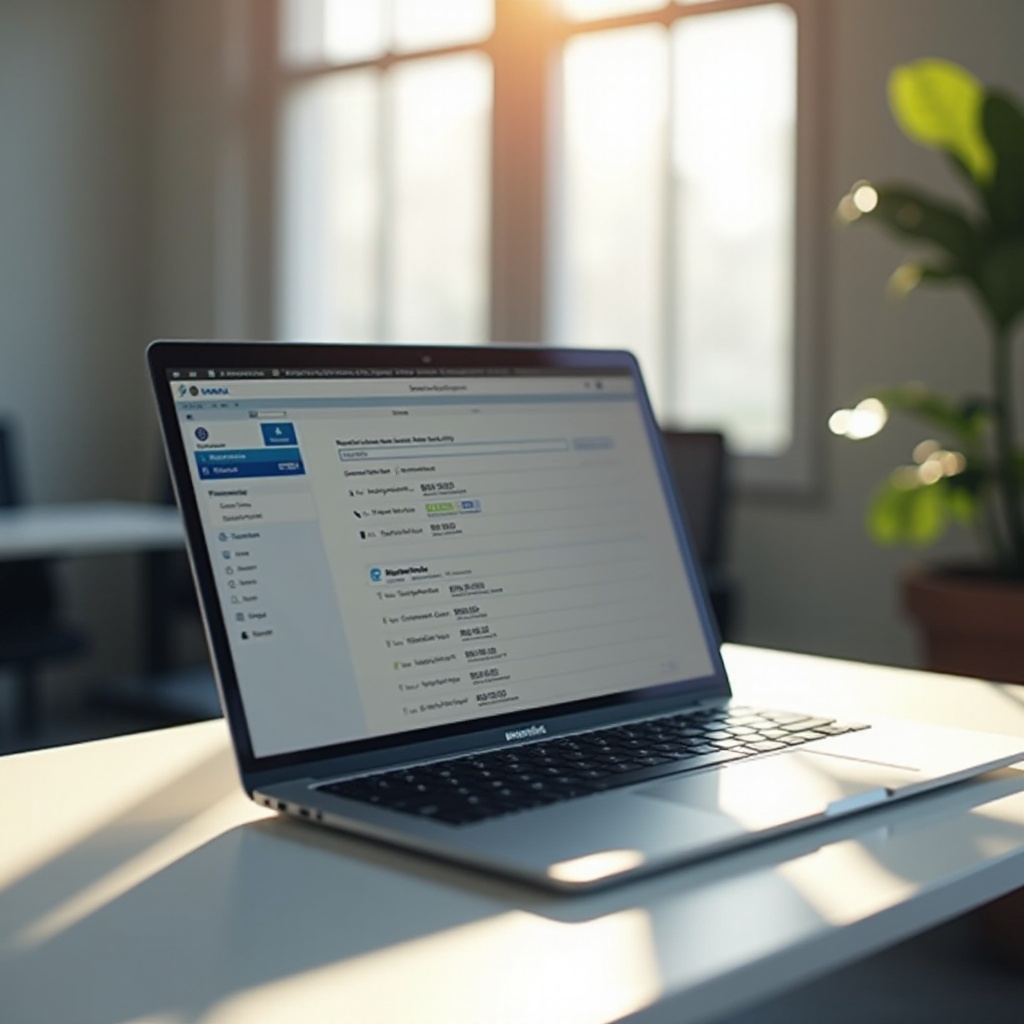
Troubleshooting Common Issues
At times, locating the MAC address may be problematic. Consider these solutions to common issues:
- Command Not Found: Ensure you’re operating with the correct administrative privileges.
- Details Missing: Double-check for the correct, active network connection.
- Display Errors: Restarting your device often resolves unresponsive network settings.
Understanding and addressing these potential hurdles ensures successful and seamless access to your MAC address whenever necessary.
Conclusion
Being adept at locating the MAC address on any laptop is invaluable for network management and troubleshooting. With this guide’s step-by-step instruction for Windows, macOS, and Linux, users can easily access this crucial information, strengthening both control and security over their networked devices.
Frequently Asked Questions
What does a MAC address look like?
A MAC address is a 12-digit hexadecimal number usually displayed in six pairs of digits, separated by colons, such as 00:1A:2B:3C:4D:5E.
Can I change my laptop’s MAC address?
Yes, though typically for temporary reasons. Changing MAC addresses can help spoof device identities but is generally discouraged for everyday users.
Is it safe to share my MAC address?
Your MAC address is unique, but sharing it poses no security threat unless it’s maliciously cloned. Always be certain of the recipient when sharing device details.
