Introduction
Navigating technology can sometimes be a challenge, especially if you’re looking to enable specific features like closed captions on your HP Chromebook. Closed captions are a valuable tool for many users, providing accessibility for the hearing impaired, assisting with comprehension in noisy environments, or helping non-native speakers. In this guide, we assist you in turning on closed captions on your HP Chromebook, ensuring your viewing experience is seamless and accessible to all.
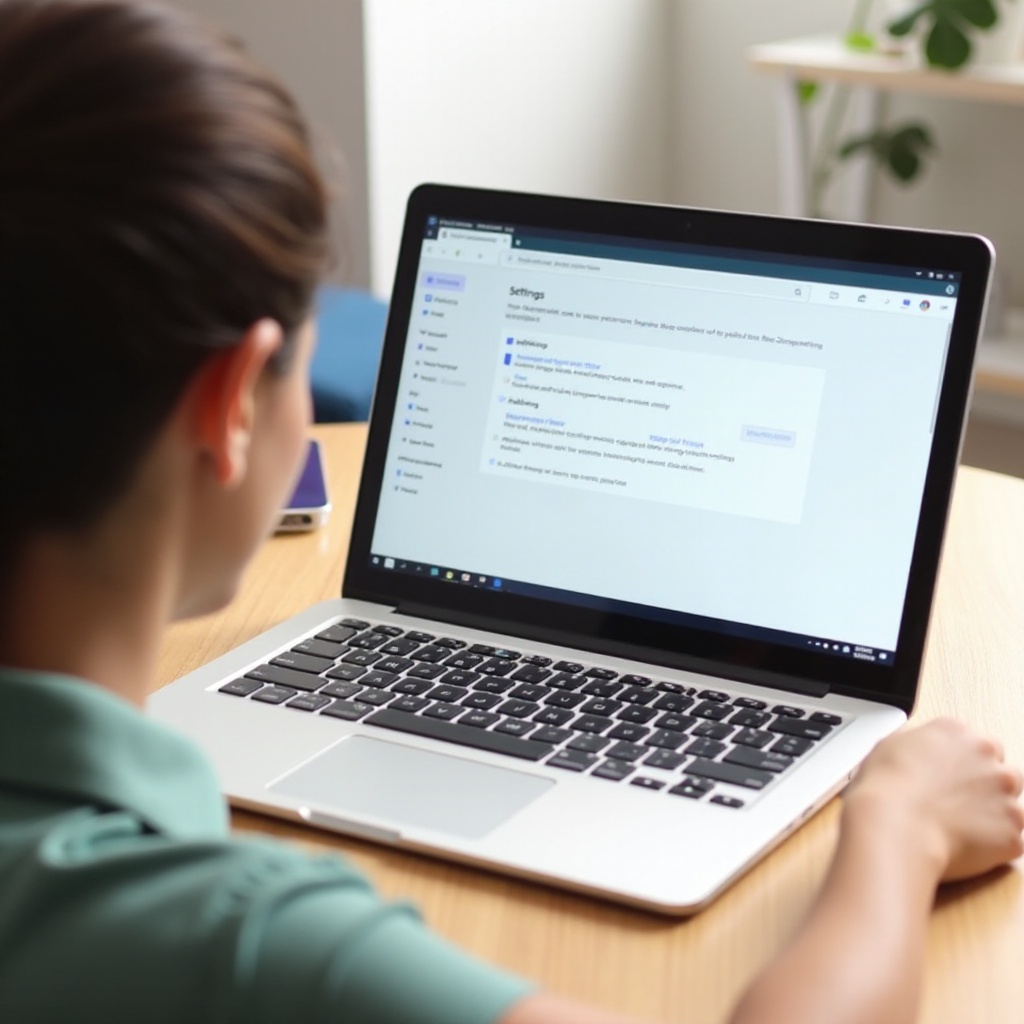
Why Use Closed Captions on Your HP Chromebook?
Closed captions are not just for the hearing impaired; they serve a variety of purposes that can enhance your overall Chromebook experience. For instance, closed captions can significantly improve comprehension in noisy surroundings, enabling you to follow along without missing a single word. They are also beneficial for learners who are trying to master a new language, aiding in the understanding of the spoken word combined with visual text.
Additionally, closed captions allow users to view videos in silence without disturbing others. This feature ensures that content can be consumed in public places or during work breaks without the need for headphones. Understanding the benefits of closed captions makes the process of enabling them worthwhile. Now, let’s dive into the step-by-step guide to turn on closed captions on your HP Chromebook.

Step-by-Step Guide to Turn on Closed Captions
Enabling closed captions on your HP Chromebook involves just a few steps. Follow this detailed guide:
Accessing the Settings Menu
- Open the Chromebook Settings: Click on the time in the bottom-right corner of your screen. This will open the status area.
- Select the Settings Gear: Click on the gear icon to open the settings menu.
Navigating to Advanced Settings
- Scroll Down to the Bottom: In the settings menu, scroll down and click on ‘Advanced’ to expand additional settings.
Finding and Enabling Accessibility Features
- Locate Accessibility: Scroll to the ‘Accessibility’ section within the advanced settings.
- Enable Accessibility: Toggle the ‘Manage accessibility features’ option.
Turning on Closed Captions
- Find the ‘Captions’ Section: Within the accessibility settings, locate the ‘Captions’ section.
- Enable Closed Captions: Toggle the settings to ‘On’ to enable closed captions.
Customizing Closed Captions
- Adjust Caption Preferences: You can customize the captions’ appearance by selecting ‘Caption preferences.’ Here, you can adjust the font size, style, color, and background.
By following these steps, you can easily turn on and customize closed captions on your Chromebook HP.
Common Issues and Troubleshooting
Despite following the steps above, you might encounter some issues with closed captions on your Chromebook HP. Below are common problems and solutions:
No Closed Caption Option Available
- Update Your System: Ensure your Chromebook’s OS is up-to-date. Sometimes newer features, including closed captions, require the latest updates.
- Enabled Features: Double-check that your region settings support closed captions, as features may vary by location.
Closed Captions Not Syncing Correctly
- Reset Captions: Try disabling and then re-enabling the closed captions in your settings.
- Check Video Source: Ensure the video or streaming service supports closed captions, as not all videos include them.
Closed Captions Not Showing Up
- Browser Specific Settings: If using a web browser, ensure that closed captions are enabled within the streaming service’s settings.
- Internet Connection: Ensure your Chromebook is connected to the internet, as some services require an active connection to display closed captions.
Advanced Tips for Better Closed Caption Usage
Taking your closed caption experience to the next level involves exploring additional tools and features available:
Using Chrome Extensions for Enhanced Captioning
- Install Extensions: Several Chrome browser extensions can offer enhanced captioning services, such as auto-captioning for greater variety of content.
Enabling Live Caption in Chrome
- Chrome’s Live Caption: Activate Chrome’s Live Caption feature via Chrome Settings > Advanced > Accessibility > ‘Live Caption.’ This will generate captions for media content played within Chrome.
Other Accessibility Features
- Utilize Other Tools: Explore other built-in accessibility tools such as screen readers, magnifiers, and high contrast modes to create an optimized user experience.
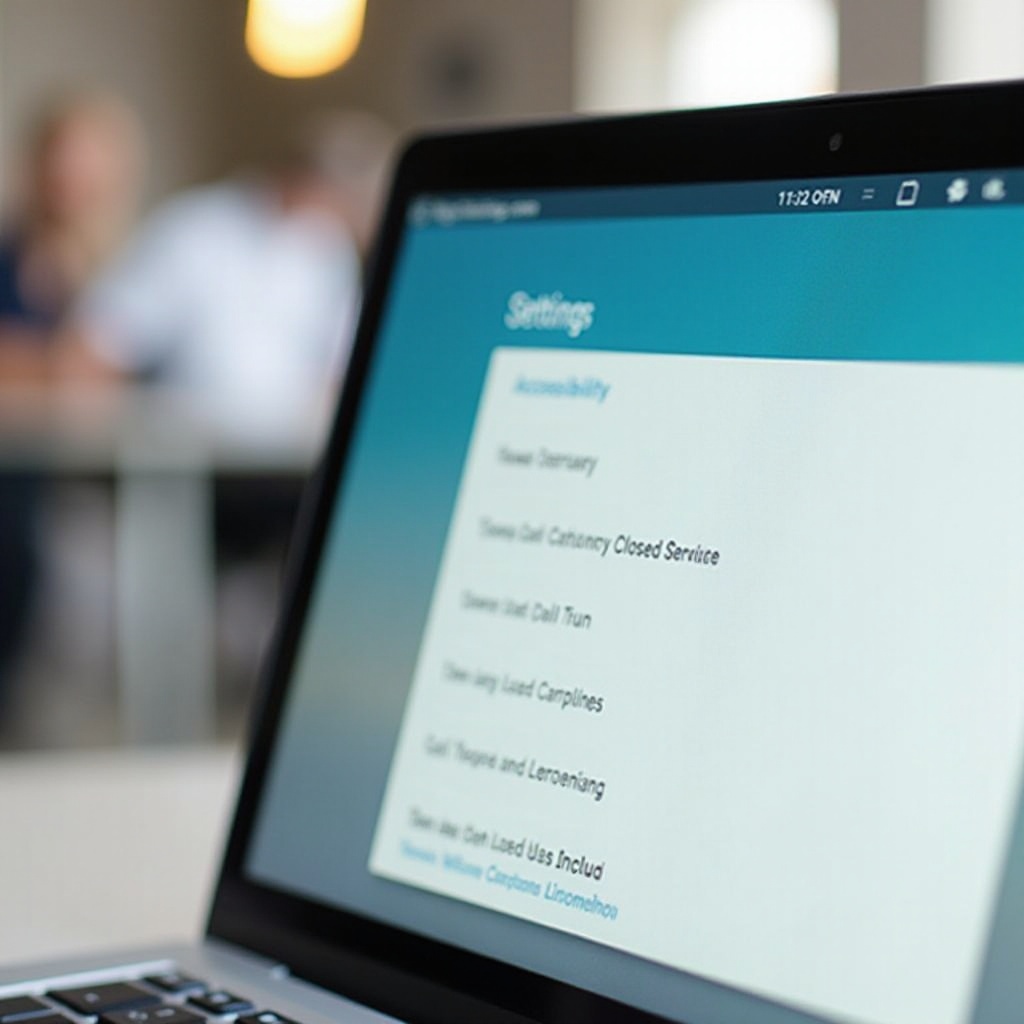
Conclusion
Using closed captions on your HP Chromebook can greatly enhance your multimedia experience by making content more accessible and convenient. Our step-by-step guide aims to help you navigate through the settings easily, addressing common issues and providing advanced tips to improve your closed caption usage. By understanding these options, you can fully customize your viewing experience to suit your needs.
Frequently Asked Questions
How do I turn on live captions in Google Chrome?
Navigate to Chrome Settings > Advanced > Accessibility, then toggle on ‘Live Caption.’
Can I customize the appearance of closed captions on my Chromebook?
Yes, you can customize closed captions through Caption preferences in the accessibility settings by adjusting font, size, and color.
Why aren’t my closed captions working properly?
Check for updates, ensure the video source includes captions, and verify your internet connection to troubleshoot closed captions issues.
