Introduction
In the vast digital landscape, privacy often stands at the forefront of our browsing activities. Most modern smartphones come equipped with an incognito mode, allowing users to browse without leaving traces on the device. While it’s beneficial for discreet searches or preventing unwanted auto-logins, there are times when disabling this feature becomes necessary—for instance, if it’s being overused or when browsing needs to be more controlled. This need is especially pertinent for parents monitoring children’s internet use. Our comprehensive guide explains how to disable incognito mode on both Android and iOS devices, helping you manage browsing privacy with greater efficiency.
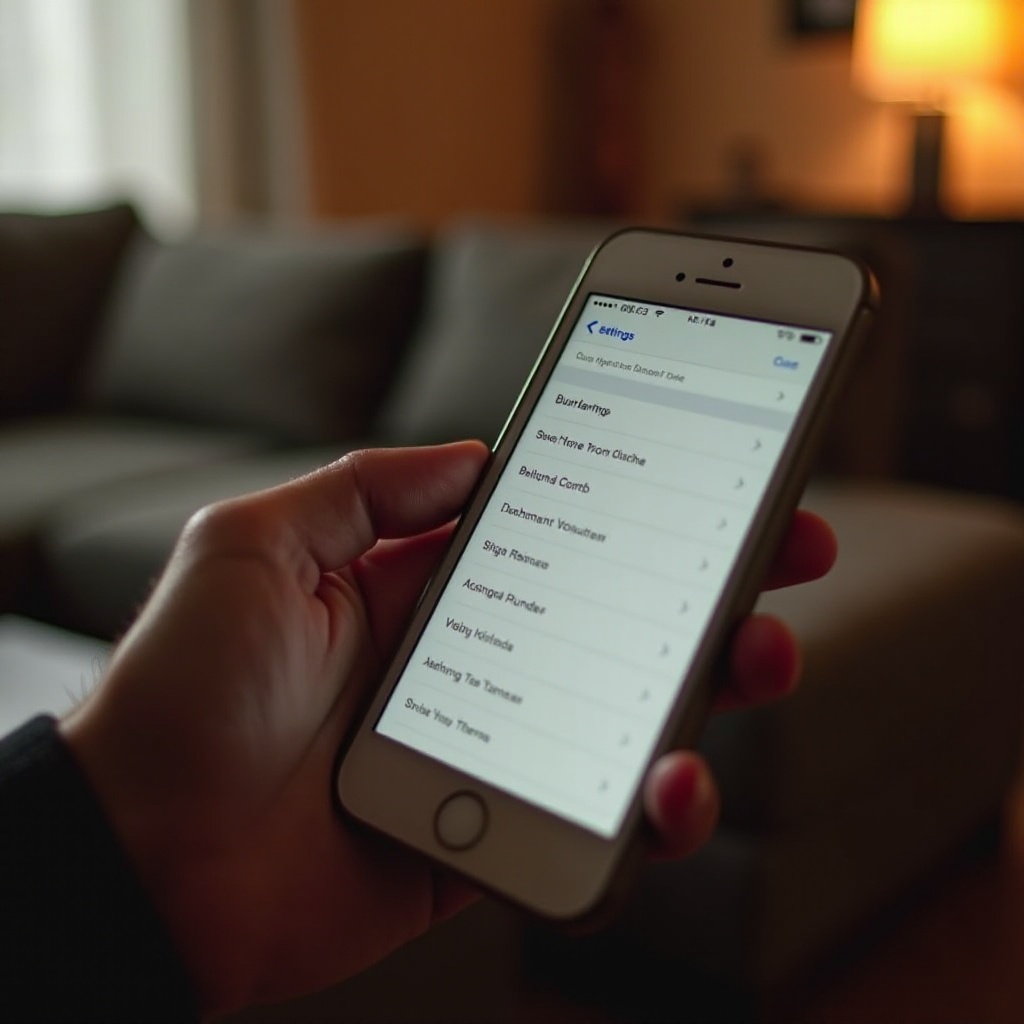
Understanding Incognito Mode on Smartphones
Incognito mode is a privacy setting in web browsers that prevents the saving of browsing history or cookies on your device. While exiting this mode will ensure that visited sites aren’t logged in your browsing history, it does not provide anonymity concerning your IP address or true online presence. Activities can still be tracked by your internet provider or visible to visited websites. Knowing these limitations, you might want to disable incognito to monitor activity, especially in a home setting with diverse internet users. Let’s explore how to achieve this on different smartphone platforms.
How to Turn Off Incognito Mode on Android Devices
Disabling incognito mode on Android can vary based on the browser being used. Let’s take a look at common methods for popular browsers:
Disabling Incognito Mode in Google Chrome
Google Chrome’s incognito is a favored feature among many. Here’s how you can manage its usage:
-
Using Extensions: Install third-party applications like ‘Incognito Away’ from the Play Store to restrict incognito use. Note: Root access or additional permissions might be required.
-
Disable Mode Manually: Chrome doesn’t support manual disabling natively in settings, making reliable extensions the go-to solution.
Steps for Samsung Internet Browser
For users opting for Samsung Internet:
- Open Samsung Internet Browser.
- Tap the ‘Tabs’ icon to view all open tabs.
- Switch from Secret Mode to normal tabs by toggling or swiping to a regular tab section.
Turning Off Private Browsing in Firefox
Firefox users can manage private browsing as follows:
- Launch Firefox and select the three-dot menu to access browser options.
- Go to ‘Tabs’ and select private tabs.
- Close all private tabs to end the incognito session.
Transitioning from Android to iOS, similar concepts apply, but the execution varies slightly thanks to operating system differences.
How to Turn Off Private Browsing on iOS Devices
For iPhone and iPad users, Safari is the primary gateway to the web, with private browsing being a featured mode. Here’s how to turn it off:
Disabling Private Browsing in Safari
To deactivate private browsing in Safari:
- Open Safari and select the ‘Tabs’ button.
- Ensure you’re not in Private Browsing Mode.
- Switch to regular tabs by tapping ‘Done’, ensuring no private tabs remain visible.
Using Screen Time to Restrict Private Browsing
For closer control:
- Navigate to ‘Settings’ and select ‘Screen Time’.
- Activate ‘Content & Privacy Restrictions’.
- Under ‘Content Restrictions’ > ‘Web Content’, set preferences to block adult content, indirectly disabling private browsing.
Managing Incognito Mode in Third-Party Browsers
For browsers like Chrome and Firefox on iOS:
- Access browser settings.
- Locate privacy or incognito settings.
- Follow instructions to manage or disable private browsing, favoring regular mode as the default.
Moving beyond mere disabling, it’s wise to understand the broader spectrum of monitoring and restrictions applicable in different situations.
Alternative Methods for Monitoring and Restricting Browsing
Should direct disabling not be practical, consider these alternatives:
Using Parental Controls on Android
- Download a parental control app like ‘Family Link’ from Google Play.
- Configure it to manage usage and restrict incognito sessions, syncing across accounts.
Leveraging Family Sharing on iOS
- Access ‘Settings’ and tap on your profile for ‘Family Sharing’.
- Set parameters influencing purchases and app usage, thus controlling browsing indirectly.
Apps and Extensions for Monitoring
- Install applications like ‘Qustodio’ or ‘Net Nanny’ for detailed browsing control.
- Follow setup instructions to enhance monitoring and stay informed about browsing patterns.
Understanding how to manage incognito mode enhances digital oversight, but maintaining privacy doesn’t solely depend on incognito mode.
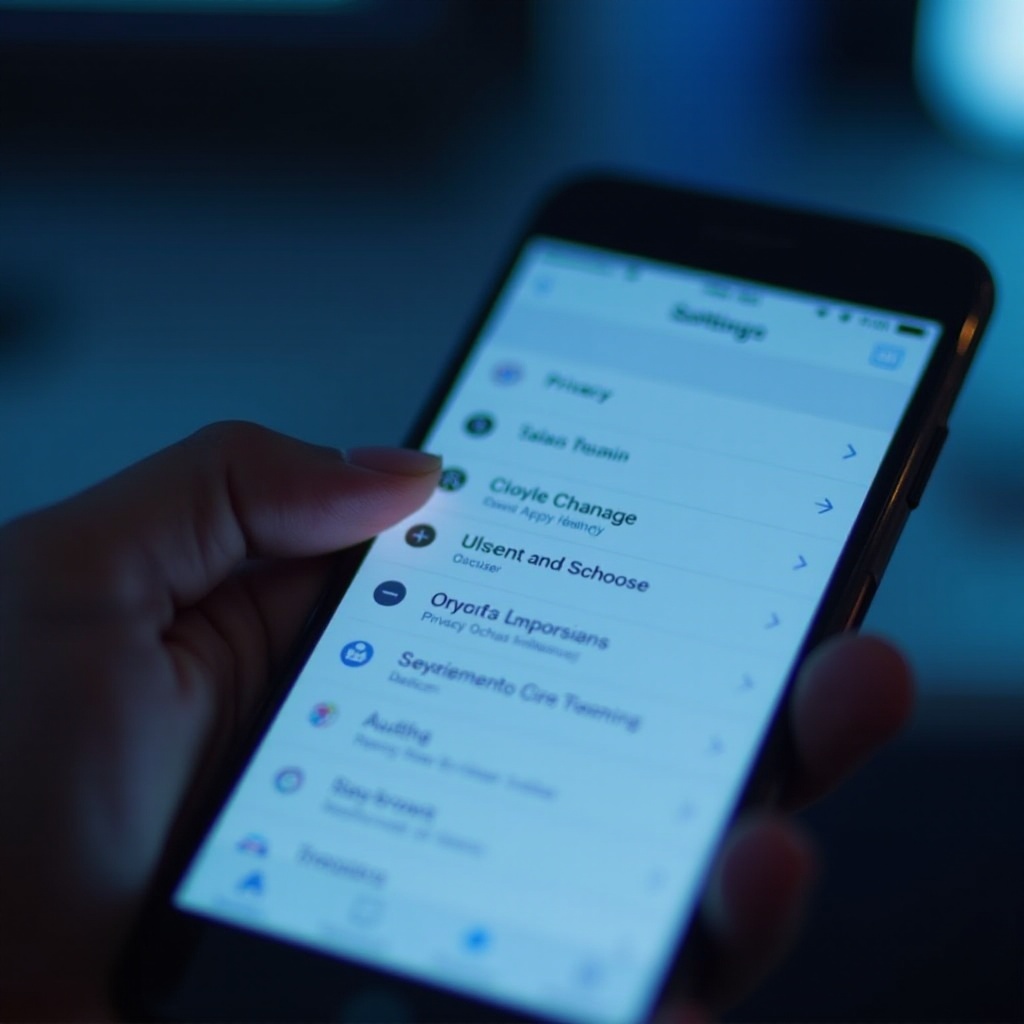
Tips for Maintaining Privacy Without Incognito Mode
Even without incognito, privacy can be managed effectively:
- Browse in normal mode but regularly clear history and cookies post sessions.
- Utilize VPN services for enhanced broadband privacy.
- Periodically update browser privacy settings to minimize tracking exposure.
Blending privacy with responsibility ensures digital tasks are safe and transparent.
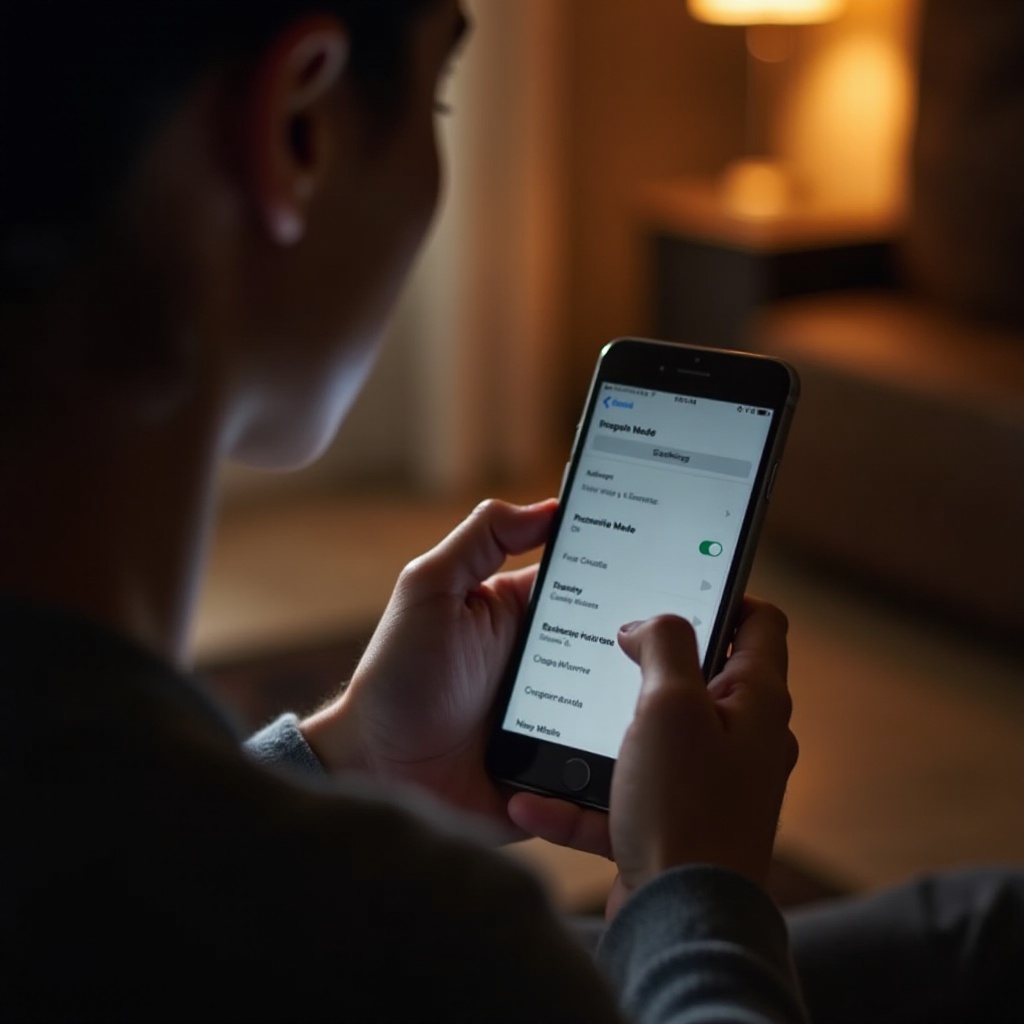
Conclusion
Effectively managing your phone’s browser settings enhances privacy control and browsing security. While incognito mode offers convenient anonymity, circumstances such as parental guidance or responsible use may necessitate its restriction. Through clear steps for Android and iOS, you can effectively manage this feature, complemented by alternatives like parental controls and privacy tools. Balancing privacy with responsibility aids in maintaining smooth and secure digital interactions.
Frequently Asked Questions
Can I permanently disable Incognito Mode on my phone?
You can’t permanently disable it natively, but you can use parental controls, third-party apps, or device settings to limit its usage.
Are there any apps that help manage private browsing?
Yes, apps like ‘Qustodio’ and ‘Net Nanny’ offer controls and monitoring over websites accessed through private modes.
Does Incognito Mode hide my browsing history from my internet provider?
No, incognito mode doesn’t hide your browsing history from your internet provider. It only hides it from being stored on your device.
