Introduction
Is your Apple Watch vibrating without any visible notifications? This common glitch can be particularly frustrating when you’re relying on your smartwatch to keep you up-to-date. Several factors might cause this issue, from misconfigured settings to software glitches. This guide will delve into the problem and provide you with troubleshooting steps to ensure your Apple Watch functions as expected. By the end, you’ll know how to tackle this issue head-on and restore the seamless flow of notifications to your wrist.

Understanding the Issue
When your Apple Watch vibrates without displaying notifications, it can stem from several causes. It might be due to incorrect settings, connectivity issues, or software glitches. Comprehending the root cause will save time and direct your efforts toward effective solutions.
Primarily, your device’s notification settings may be misconfigured, preventing alerts from appearing. Connectivity is also a key factor; the Apple Watch relies on Bluetooth and Wi-Fi to sync and showcase notifications. Moreover, running an older version of watchOS or iOS might lead to compatibility issues, resulting in this irritating problem. Let’s explore further to identify the cause and ensure seamless notification delivery.

Initial Checks and Quick Fixes
Before delving into complex troubleshooting, start with straightforward checks that often resolve such issues.
Ensuring Notification Settings Are Enabled
Commence by checking your notification settings. Open the Watch app on your iPhone, tap on ‘Notifications,’ and ensure that notifications are enabled for selected apps. Also, make sure ‘Mirror my iPhone’ settings are configured to reflect your iPhone’s notifications on your Apple Watch.
Checking Bluetooth and Wi-Fi Connectivity
Your Apple Watch depends on a stable connection to your iPhone. Ensure both Bluetooth and Wi-Fi are enabled for seamless communication. Verify these are active in your iPhone’s settings and check the connectivity status on your Apple Watch.
Verifying Do Not Disturb and Focus Mode Settings
Focus mode or the Do Not Disturb feature can prevent notifications from showing. On your watch, swipe up for the Control Center and ensure Do Not Disturb or Focus mode is turned off. On your iPhone, navigate to settings, select Focus, and modify the settings as needed.
Advanced Troubleshooting Steps
If initial checks don’t resolve the issue, proceed with more advanced troubleshooting measures.
Restarting Your Devices
A simple restart can frequently resolve temporary software glitches. Start by restarting your Apple Watch. Press and hold the side button, then drag the Power Off slider. Perform the same action for your iPhone by pressing the side button until the slider appears. After both devices are off, restart them.
Updating WatchOS and iOS
Compatibility issues can arise with outdated software versions. On your iPhone, access Settings > General > Software Update to check for updates. Similarly, for your Apple Watch, open the Watch app on your iPhone, tap ‘General,’ then ‘Software Update.’ Ensure both devices have the latest software versions installed.
Resetting Notification Preferences
If problems persist, reset your notification preferences. On your iPhone, go to Settings > Notifications, select the problematic app, and disable notifications. Restart your iPhone, then return to Settings > Notifications and re-enable them.
Investigating Compatibility and Software Issues
Identifying if the issue resides in software or compatibility will further steer your troubleshooting.
Compatibility Between iOS and WatchOS Versions
Ensure your Apple Watch and iPhone have compatible iOS and watchOS versions. Mismatched versions can cause functionality issues. Regularly update both devices to reduce such risks.
Addressing Software Glitches
Ongoing software glitches may necessitate resetting your Apple Watch. Navigate to Settings > General > Reset on your Apple Watch and tap ‘Erase All Content and Settings.’ Remember to back up your data beforehand. Post reset, restore your watch and verify if the issue persists.
Utilizing Apple Support Resources
When all else fails, leverage Apple Support’s vast resources. Visit Apple’s official support page, explore the troubleshooting guides, or contact customer support for personalized assistance. In certain cases, a professional might need to inspect your devices to diagnose any underlying hardware issues.
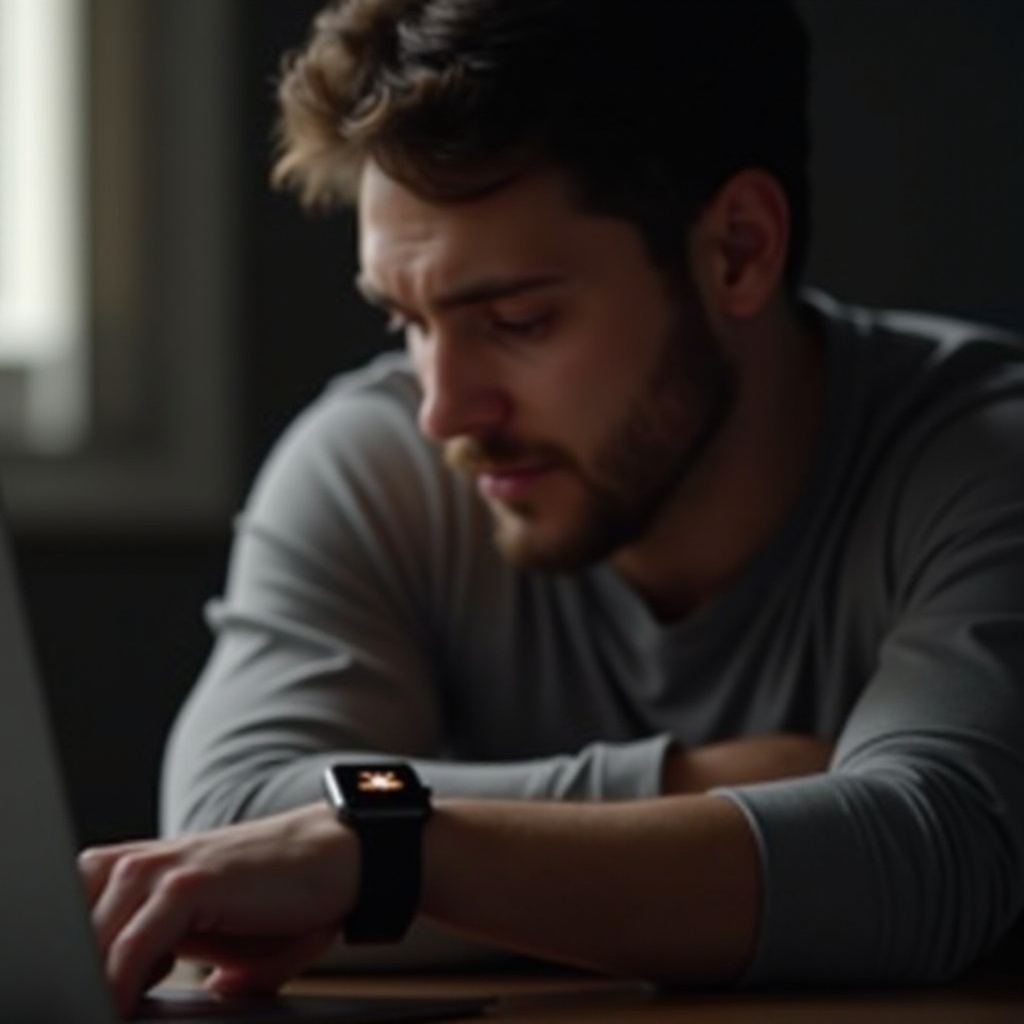
Conclusion
Understanding why your Apple Watch vibrates without notifications and employing these troubleshooting steps will likely resolve the problem. From checking settings and connectivity to tackling software or compatibility issues, each step narrows down potential causes. If problems continue, do not hesitate to seek professional help. Keeping your devices updated and settings optimized ensures a smooth and functional experience with your Apple Watch.
Frequently Asked Questions
Why does my Apple Watch vibrate with no notifications?
Your Apple Watch may vibrate due to incorrectly configured notification settings, connectivity issues, or software glitches that prevent notifications from displaying properly.
How can I reset my Apple Watch notification settings?
To reset notification settings, go to your iPhone’s Settings, select Notifications, find the app in question, and toggle notifications off and on after a restart.
What should I do if troubleshooting doesn’t work?
If you’ve followed all troubleshooting steps and the issue remains, consider visiting an Apple Store for expert assistance or contacting Apple Support for further guidance.
