Introduction
Having your AirPods connected but the sound coming from your phone can be a frustrating experience. This blog is designed to help you identify and fix the reasons behind this common issue. Our step-by-step troubleshooting guide and maintenance tips will ensure your AirPods provide the seamless audio experience you desire.
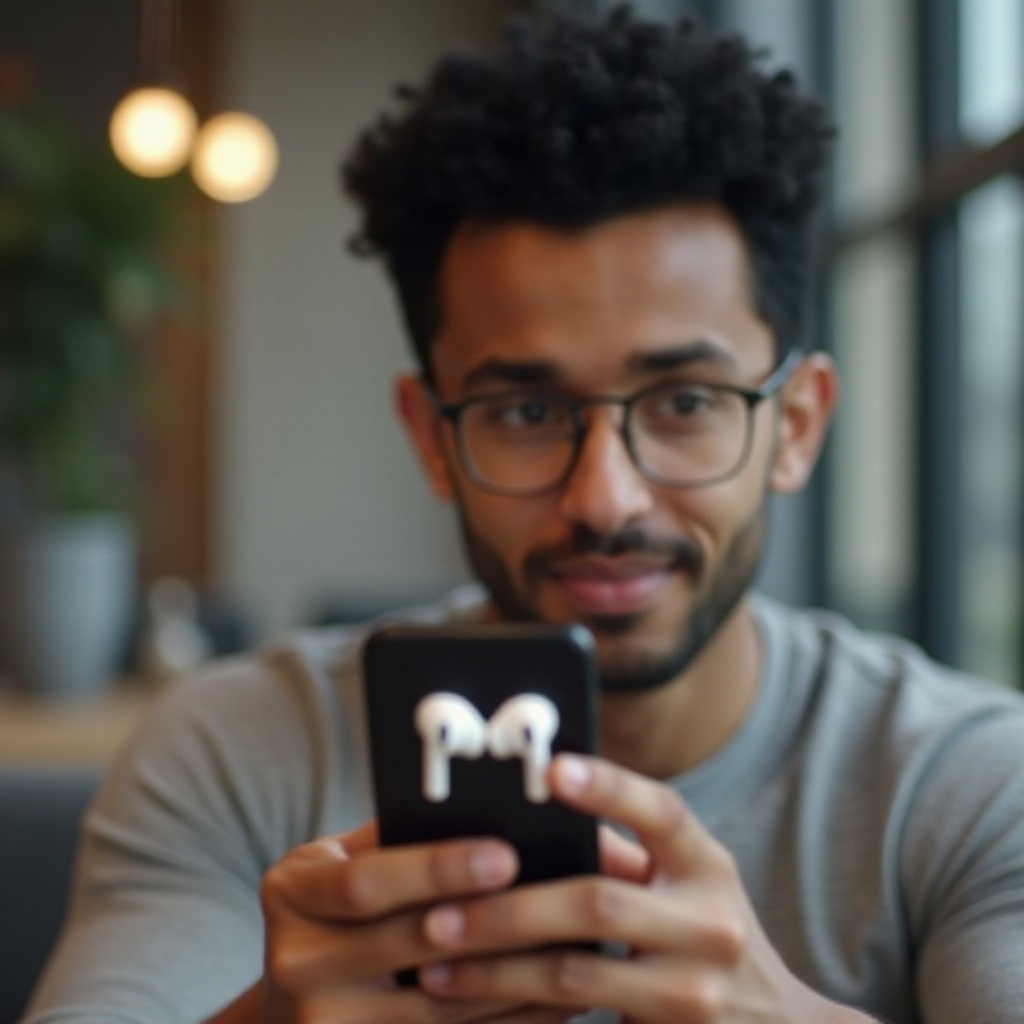
Common Causes of AirPods Sound Issues
If your AirPods indicate a stable connection yet your phone remains the source of audio output, you’re not alone. This issue is often due to several common factors:
- Bluetooth Interference: Other electronic devices might disrupt the Bluetooth signal, affecting audio output.
- Software Glitches: Minor bugs in outdated software could impact the connection between your AirPods and iPhone.
- Improper Settings: Incorrect audio settings could leave sound playing from your phone instead of the AirPods.
Understanding these potential causes is crucial as it sets the stage for applying the right solutions. Let’s dive into troubleshooting.
Step-by-Step Troubleshooting Guide
Diagnosing the cause of your AirPods issue requires a methodical approach. Utilize these steps to address potential problems.
Verifying Bluetooth Connection
- Confirm Bluetooth is enabled on your iPhone via Settings or the Control Center.
- Disable other Bluetooth devices nearby which might be causing interference.
- Ensure your AirPods are selected as the active audio device and within range.
Restarting Your iPhone and AirPods
- Restart your iPhone by holding the Power button and following the on-screen prompt to power down, then turn it back on.
- Reset your AirPods by placing them in the case, closing the lid for 15 seconds, then reopening it.
Reconnecting AirPods to iPhone
- Head to Settings > Bluetooth on your iPhone.
- Tap the “i” beside your AirPods and select “Forget This Device.”
- Reconnect AirPods by holding the setup button until the status light flashes white, and pair them with your iPhone again.

Adjusting iPhone Settings for Proper Audio Output
If sound issues persist even after troubleshooting, a deeper dive into your iPhone’s settings might be necessary.
Selecting AirPods as the Audio Output
- Access the Control Center by swiping down from the top-right corner of your screen.
- Tap on the audio output icon and select your AirPods.
Checking Volume Levels and Balance Settings
- Ensure the volume is turned up both on your iPhone and AirPods.
- Go to Settings > Accessibility > Audio/Visual and note the balance slider is centered.
Advanced Solutions to Resolve Persistent Issues
Should basic solutions prove ineffective, consider these advanced methods to tackle the root cause of audio problems.
Updating iOS and AirPods Firmware
- Ensure your iPhone is updated by navigating to Settings > General > Software Update.
- AirPods update automatically when charged and near your iPhone. Ensure they are in the case and appropriately connected.
Resetting Network Settings on iPhone
- Navigate to Settings > General > Transfer or Reset iPhone > Reset.
- Opt for “Reset Network Settings” to refresh all saved network data, including Bluetooth pairings.
Long-Term Maintenance Tips for AirPods
Proper maintenance can prevent many common sound issues with AirPods.
Regular Cleaning and Care
- Clean your AirPods and their case with a gentle, dry cloth to avoid moisture damage.
- Safeguard the speaker mesh and charging contacts from any liquid exposure.
Ensuring Software is Always Updated
- Enable automatic updates for your iPhone to maintain compatibility and functionality.
- Check your AirPods status regularly to ensure firmware is up-to-date.

Conclusion
Overcoming the issue of AirPods being connected but sound coming from your phone lies in effectively troubleshooting connection issues and adjusting settings as needed. By applying these solutions and maintaining your devices, you enhance your listening experience and ensure seamless audio functionality.
Frequently Asked Questions
Why do my AirPods stay connected but don’t play sound?
This might be due to incorrect audio settings, Bluetooth interference, or software glitches.
Can resetting my AirPods fix the audio output issue?
Yes, resetting often resolves unusual connection problems and can help restore proper function.
What should I do if my AirPods keep disconnecting from my iPhone?
Ensure they are charged, update your devices, and verify your network settings to fix frequent disconnections.
