Introduction
Personalizing your iPod goes beyond choosing a sleek case or picking your favorite playlist. Changing its name is an excellent way to make it easier to identify, especially when syncing with multiple Apple devices or sharing music with friends. Renaming your device not only adds a personal touch but also helps distinguish it from other devices connected to the same network or Apple account. Whether you’re updating your iPod to reflect recent changes in your life or just want a quirky name to make you smile, this guide will show you how to easily change your iPod’s name using various methods and devices.
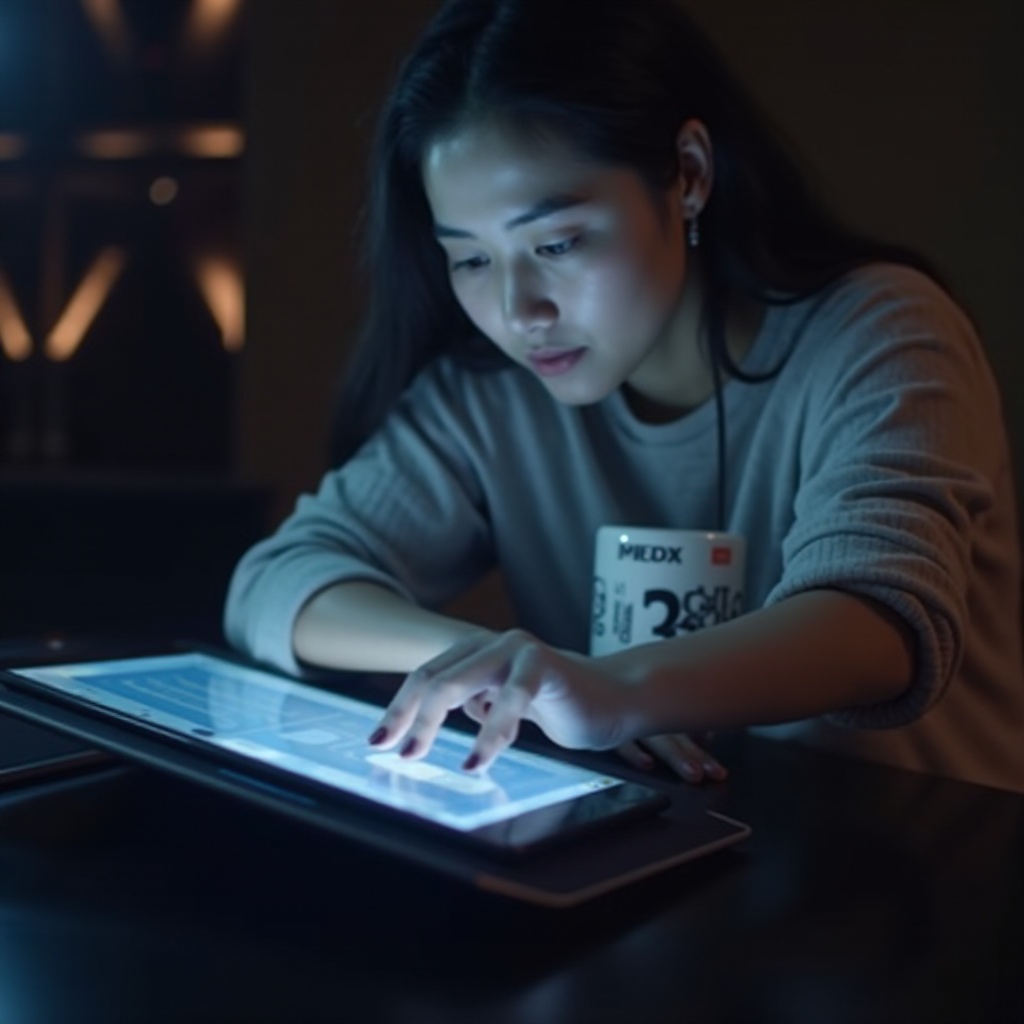
Why Should You Change the Name of Your iPod?
Renaming your iPod isn’t just about personalization; it offers several practical benefits. Firstly, if you have multiple Apple devices, having distinct names helps in identifying each one during file transfers or when using features like AirDrop. It also resolves confusion when managing devices via iCloud or Apple ID.
Furthermore, changing your iPod’s name can enhance your privacy. Instead of displaying your full name or a marker that might reveal personal information, a custom name keeps that information under wraps. This is especially useful in public spaces where your device might be connected to shared networks.
Finally, a distinctive iPod name can improve your overall user experience. It’s an opportunity to express your creativity, share an inside joke, or simply be practical by naming it after its function or location. These small touches can make using your device more enjoyable.
Preparing to Rename Your iPod
Before diving into the renaming process, ensure that your device is ready. Start by checking your iPod’s battery level. A sufficient charge prevents interruptions during the renaming process.
Next, verify that your iPod software is updated to the latest version. This is crucial, as some older operating systems might not support newer functionality. Connect your iPod to a stable Wi-Fi network to enhance connectivity and facilitate necessary updates.
Also, back up your data. While renaming an iPod shouldn’t cause data loss, it’s always best to have a recent backup in case of unexpected software hitches.
Having prepared your device, you’re set to begin the renaming process with ease, whether you’re using a Mac, a PC, or performing the operation directly from the iPod itself.
How to Change the Name of Your iPod Using a Mac
Renaming your iPod on a Mac is straightforward, thanks to the Finder interface introduced with macOS Catalina.
Accessing Your Device via Finder
- Connect your iPod to your Mac using a USB cable.
- Open Finder; your iPod should appear in the sidebar under ‘Locations.
Step-by-Step Renaming Instructions
- Click on your iPod’s name in Finder’s sidebar.
- Once the iPod summary page loads, click directly on the current name.
- Enter a new name for your iPod.
- Press ‘Return’ on your keyboard, and the new name will be saved automatically.
Upon successfully renaming your iPod on a Mac, let us explore how this process can be accomplished on a Windows PC if that is your preferred option.
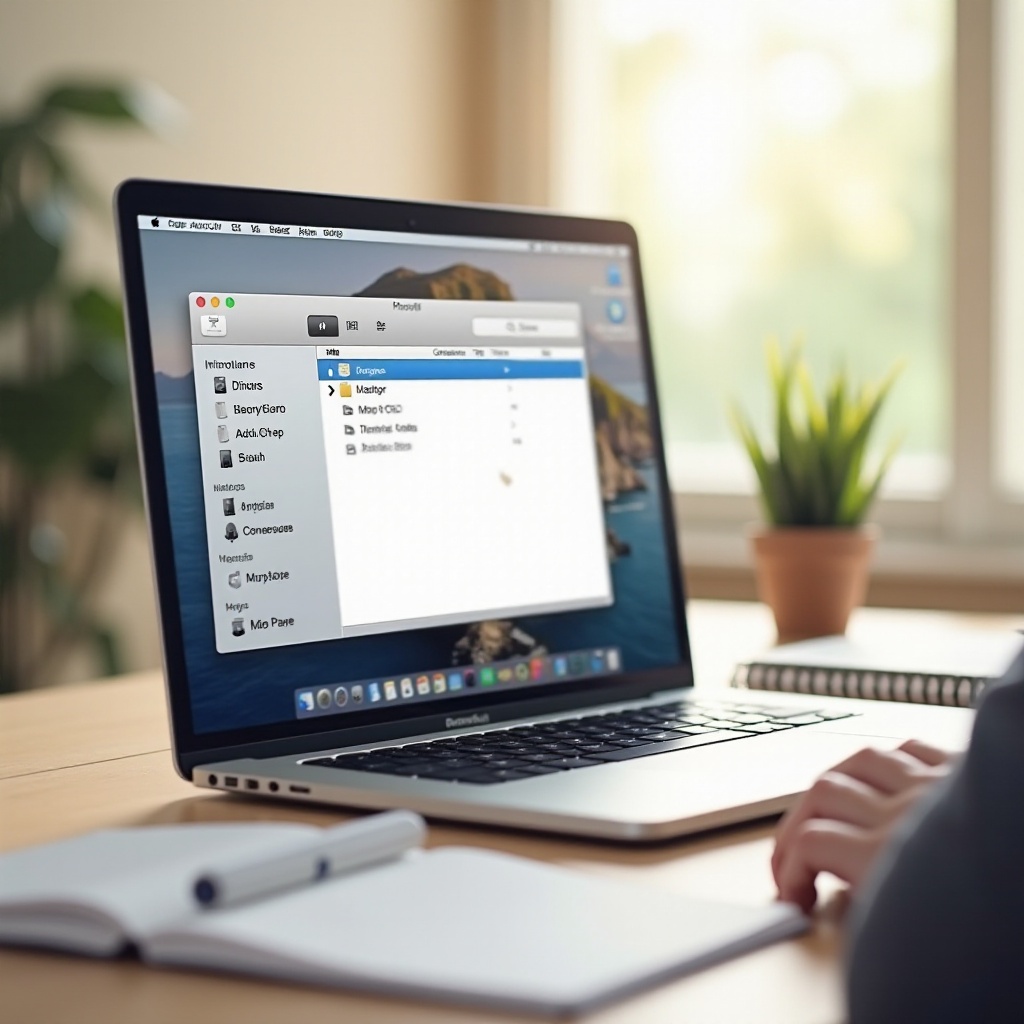
How to Change the Name of Your iPod Using a Windows PC
For those using Windows, iTunes is the tool needed to rename your iPod.
Connecting Your iPod to iTunes
- Launch iTunes on your Windows PC.
- Connect your iPod using a suitable USB cable.
Renaming Process in iTunes
- Locate your iPod in iTunes, appearing as a small icon near the top-left corner.
- Click on this icon to view your iPod’s summary.
- Click on the device name to make it editable, then type the desired new name.
- Press ‘Enter’ to confirm the change.
Having covered renaming through a computer, you might prefer altering your iPod’s name directly from the device itself. Let’s see how that can be achieved seamlessly.
Renaming Your iPod Directly from the Device
If you prefer not to connect your iPod to a computer, you can rename it directly from the device.
Navigating to Settings
- Open the ‘Settings’ app on your iPod.
- Scroll down and select ‘General.
Completing the Renaming Process
- Tap ‘About’ and then select ‘Name.
- Enter your preferred new name in the text field.
- Tap ‘Done’ to save the changes.
Now that we’ve tackled how to rename your iPod across different platforms, let’s address some common issues you might encounter during the renaming process and how to troubleshoot them.
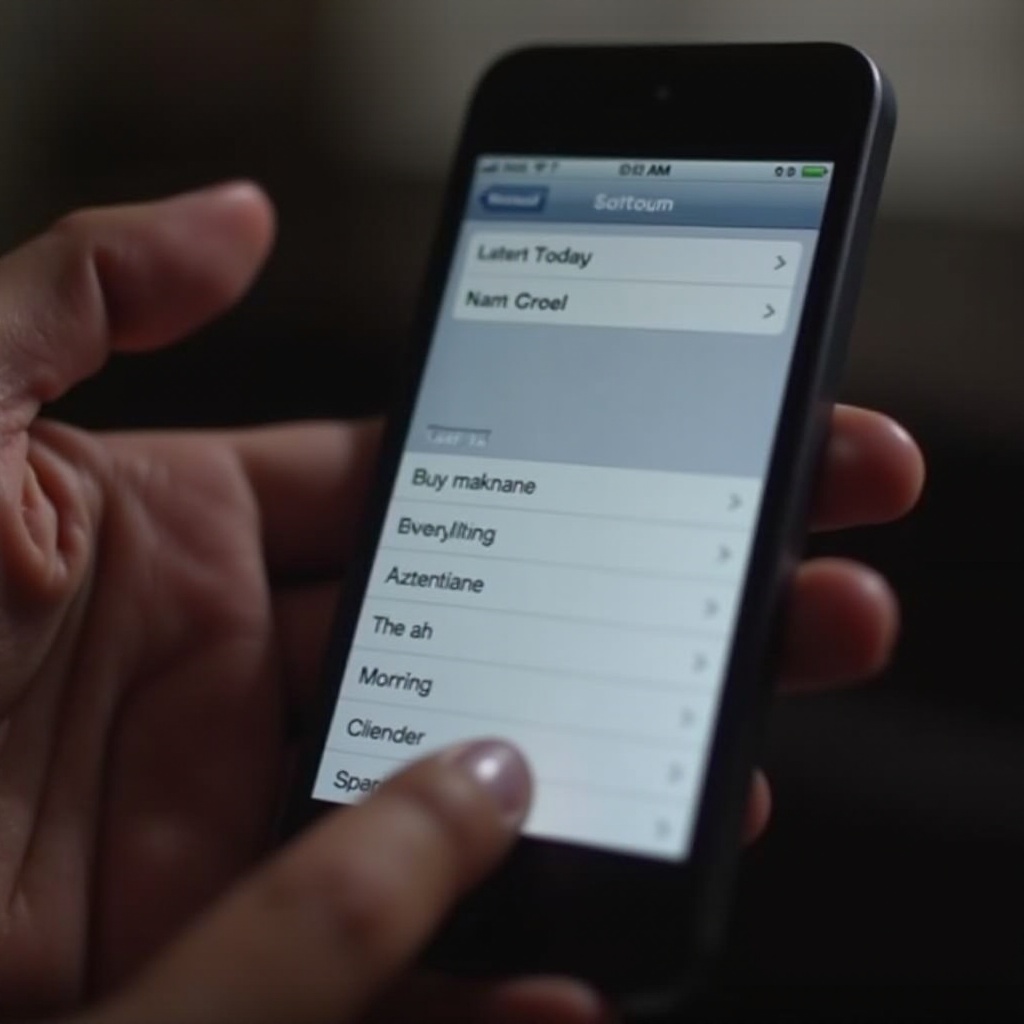
Troubleshooting Tips for iPod Renaming
Encountering issues while renaming your iPod? Here are some suggestions:
- Ensure your iPod is connected to the internet and the device’s software is up-to-date.
- Reboot your device if the new name doesn’t appear instantly.
- For persistent issues, try reconnecting your iPod to your computer and reattempt the renaming process through iTunes or Finder.
Once the name is successfully changed, syncing it across all your Apple devices is crucial to enjoy a seamless user experience.
Ensuring Your New iPod Name Syncs Across Apple Devices
It’s important for your iPod’s new name to be consistent across devices linked to your Apple ID. To achieve this, ensure that all your devices are connected to the internet and iCloud sync is enabled.
For the smoothest syncing experience:
- Navigate to ‘Settings’ on all devices.
- Select your Apple ID, then tap ‘iCloud.
- Check that iCloud Drive and related features are turned on. This confirms that changes, like your iPod’s new name, are automatically updated across your Apple ecosystem.
Conclusion
Changing the name of your iPod can personalize your device, improve functionality, and enhance privacy. Whether you’re using a Mac, a Windows PC, or the iPod itself, renaming is simple with these step-by-step instructions. Enjoy the satisfaction of seeing your new name appear across your Apple devices after making these adjustments.
Frequently Asked Questions
Why doesn’t the new name appear on my iCloud?
Ensure that all devices are connected to iCloud and the internet. It may take some time for changes to sync, especially if there are network issues.
Can I change the name using an older iPod model?
Yes, older models that support iOS allow name changes. However, older software versions may require updates for compatibility.
Will the new name show up on all my apps automatically?
The name should update in apps using iPod’s system identification. However, third-party apps might not reflect changes instantly and could require a manual refresh.
