Introduction
Changing your phone’s location can be a necessity for various reasons, such as accessing region-specific apps, avoiding geo-restrictions, or simply enhancing your privacy. Understanding the different modes and methods available to change your phone’s location can be beneficial.
You’ll discover how airplane mode, developer options mode, VPN mode, and other approaches like location-spoofing apps or power-saving mode can help you alter your phone’s location. Each method has its unique advantages and steps, which we will explain in detail.
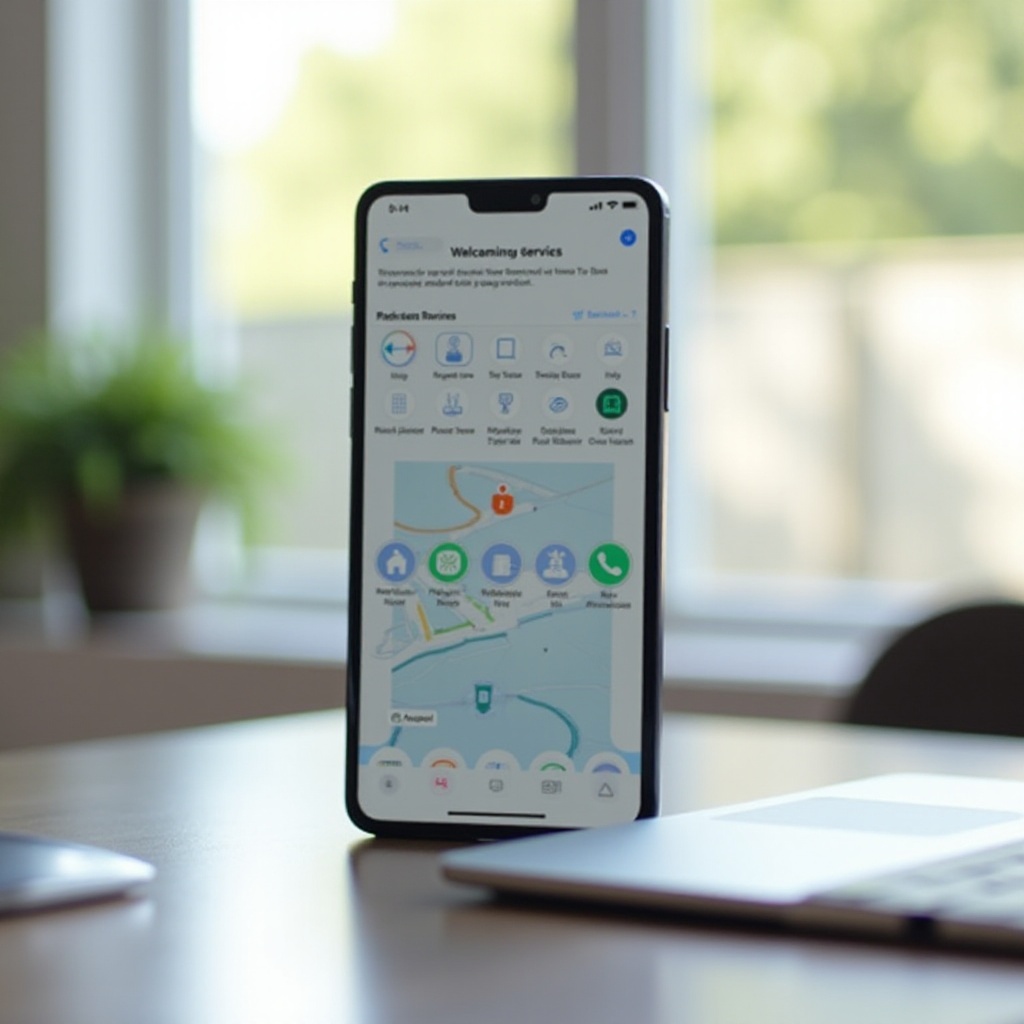
Airplane Mode
Airplane mode is a feature that, when activated, disables your phone’s cellular, Wi-Fi, and Bluetooth connections. While it’s primarily used during flights to avoid interference with the aircraft’s systems, it can also aid in location changes indirectly.
- Enable Airplane Mode: By turning on airplane mode, your phone stops connecting to local cell towers. This disconnect can sometimes help in resetting your location services.
- Manipulate Location Settings: With airplane mode enabled, you can manually adjust settings or restart the device, forcing it to reassess available networks once you re-enable connectivity.
- Temporary Location Change: Airplane mode can only assist in temporary or limited location changes. Once you turn off airplane mode and reconnect to local networks, the phone may revert to recognizing the actual location again.
While effective for brief disconnections, airplane mode alone does not offer a permanent solution for altering phone locations. Next, we’ll explore how developer options mode can provide more advanced adjustments.
Developer Options Mode
For more control over location settings, you can enable Developer Options mode on your smartphone. Developer Options is a hidden menu within Android devices that gives users access to many advanced settings, including location spoofing.
- Activate Developer Options:
- Go to your device’s ‘Settings.
- Scroll to ‘About Phone’ and tap on it.
- Find the ‘Build Number’ and tap it seven times to unlock Developer Options.
- Allow Mock Locations:
- Go back to ‘Settings.
- Open ‘Developer Options.
- Enable ‘Allow Mock Locations.
Enabling mock locations allows you to manipulate your phone’s GPS data, effectively tricking apps and services into identifying you’ve changed your location. However, this method is mainly applicable to Android users as iOS does not provide a similar in-built option.
Despite its utility, some apps can detect mock locations. In such cases, using a VPN mode can be more reliable.
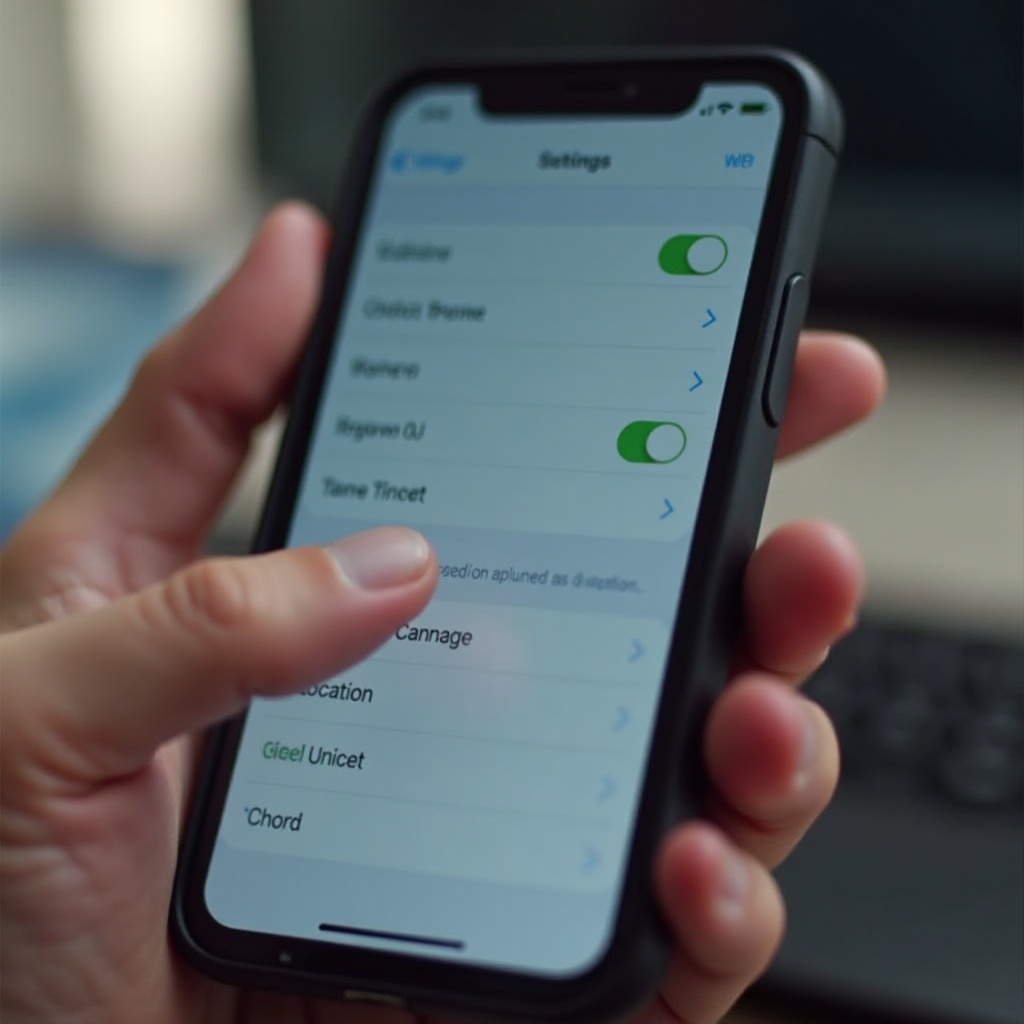
VPN Mode
Virtual Private Networks (VPNs) offer a solid solution for changing your phone’s apparent location. A VPN can mask your IP address, making it appear like you’re browsing from a different location.
- Choose a VPN Service:
- There are many VPN services available (e.g., NordVPN, ExpressVPN).
- Select a service that suits your needs and has servers in the location you wish to appear from.
- Install and Connect:
- Download and install the VPN app.
- Open the app, sign in, and connect to a server in your chosen location.
By routing your internet traffic through a VPN server, your online activity seems to originate from the VPN server’s geographical location. This method is effective for bypassing regional blocks and accessing content restricted to specific locations.
While VPNs provide excellent privacy and location spoofing features, combining them with location spoofing apps can enhance the effect further for more intricate needs.
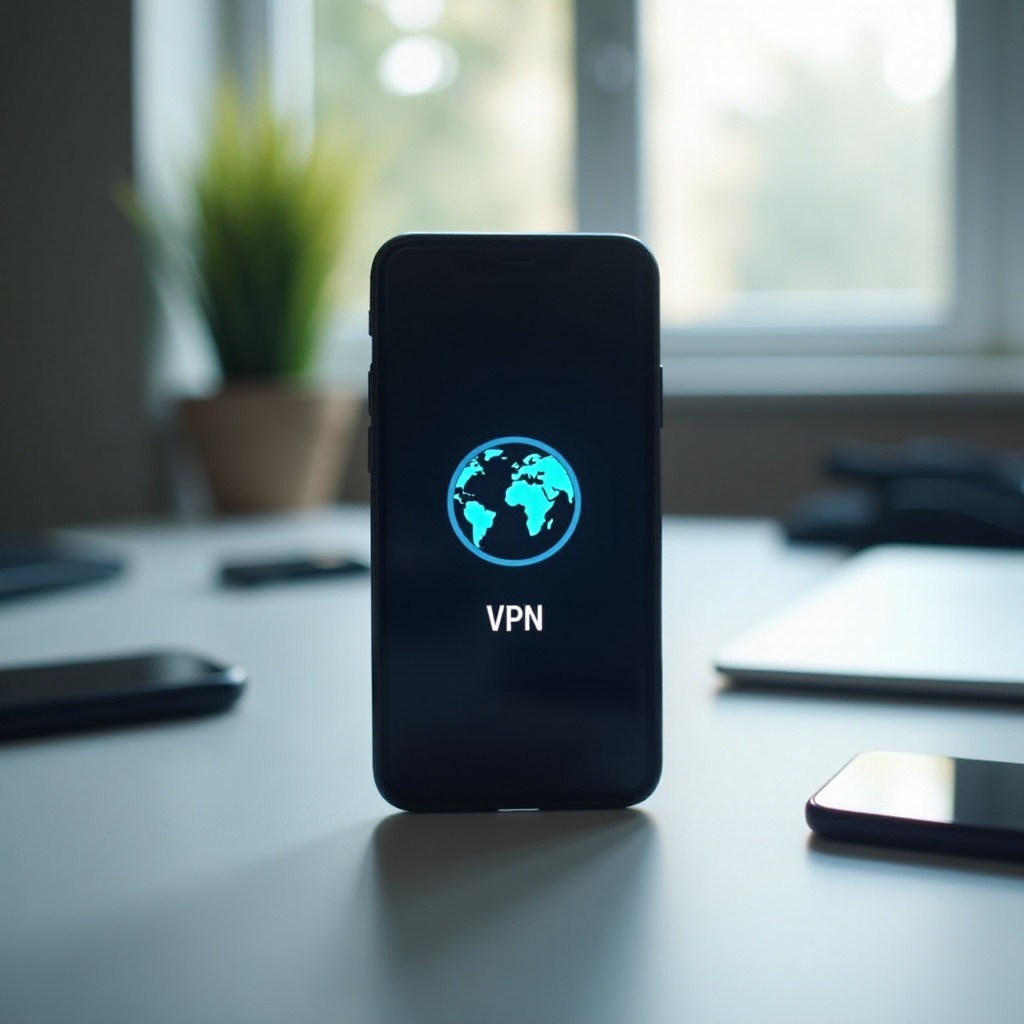
Location Spoofing Apps
Location spoofing apps offer a more direct method of changing your phone’s GPS data. These apps are designed specifically for altering the reported location data on your device.
- Install a Location Spoofing App:
- Popular apps include Fake GPS, GPS Joystick, and iSpoofer.
- Download and install the spoofing app from your app store.
- Set the Desired Location:
- Open the spoofing app.
- Enter the desired location coordinates or select it on the map.
- Enable the spoofing mode.
Such apps override your device’s actual GPS data, making it appear as though your phone is in a different location. This method is useful for apps and games that require specific location data, such as augmented reality games or region-locked content.
With location spoofing apps combining well with VPN services or developer options, let’s explore how power-saving modes interact with location settings next.
Power Saving Mode and Location Settings
Power-saving modes on smartphones are designed to conserve battery life by limiting background activities, including location services. Activating power-saving mode can affect your phone’s location functions.
- Enable Power Saving Mode:
- Go to ‘Settings.
- Select ‘Battery’ or ‘Power Saving.
- Enable power saving mode.
- Adjust Location Settings:
- When power saving mode is on, navigate to ‘Location’ settings.
- Set location mode to ‘Battery Saving’ which can reduce the accuracy of GPS tracking.
In power-saving mode, your device relies more on Wi-Fi and mobile networks for location data rather than continuous GPS, which can lead to discrepancies in your reported location. Although this method does not provide a full solution to changing your phone’s location, it can contribute to location inaccuracies that may be beneficial in particular scenarios.
Understanding these various modes and methods gives you several tools to alter your phone’s location effectively and safely.
Conclusion
Changing your phone’s location can be achieved through several modes and methods, each with its unique advantages. Airplane mode offers a temporary disconnect, while developer options mode allows deeper control over location services. VPNs and location spoofing apps provide reliable ways to mask your true location, and power-saving modes can introduce discrepancies in location tracking.
Choosing the right method depends on your specific needs—whether it’s privacy, access to region-locked content, or games. Experimenting with these options can help you find the best fit for your situation.
Frequently Asked Questions
What is the best mode to use for changing phone location?
The best mode depends on your needs: VPNs offer reliable privacy; developer options and location-spoofing apps provide deeper GPS control for Android users.
Are there any risks associated with changing my phone’s location?
Yes, potential risks include violating terms of service for specific apps, reduced functionality, or system instability. Always use trusted apps and methods.
Can I use these methods on both Android and iOS devices?
Most methods are Android-specific, especially developer options and location-spoofing apps. VPNs are compatible with both Android and iOS. iOS users have limited location-changing options and should rely more on VPNs.
